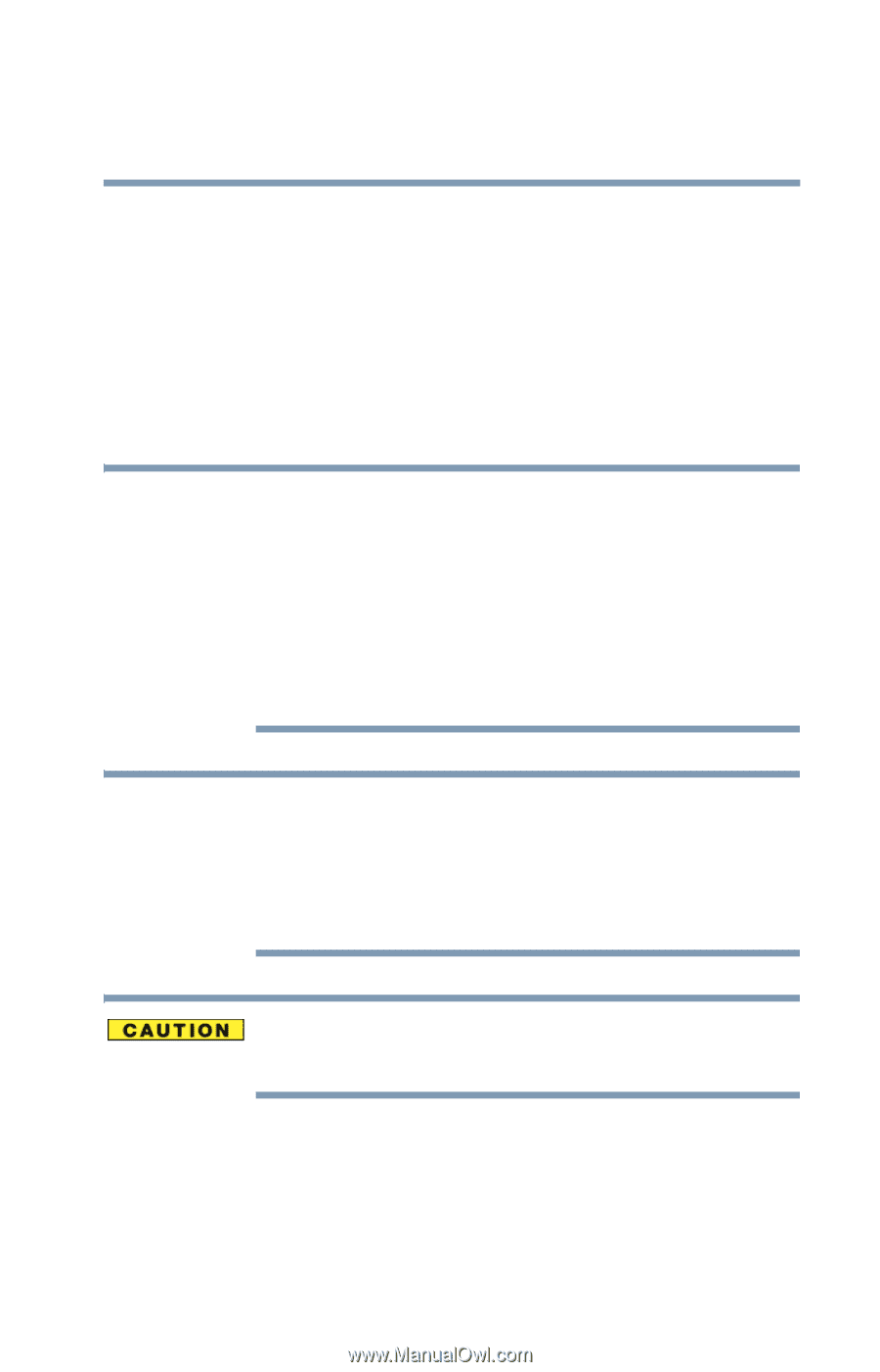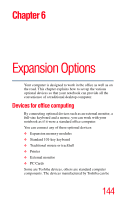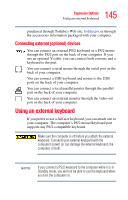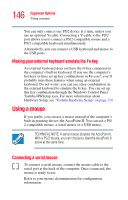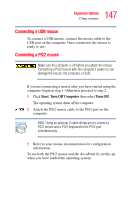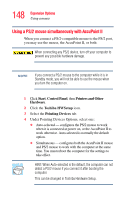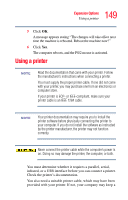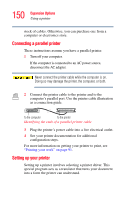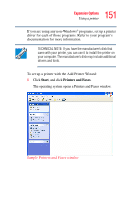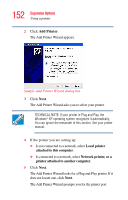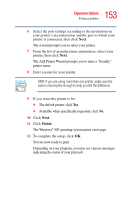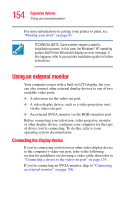Toshiba Tecra TE2300 User Guide - Page 149
Using a printer
 |
View all Toshiba Tecra TE2300 manuals
Add to My Manuals
Save this manual to your list of manuals |
Page 149 highlights
149 Expansion Options Using a printer 5 Click OK. A message appears stating "The changes will take effect next time the machine is rebooted. Reboot the machine now?" 6 Click Yes. The computer reboots, and the PS/2 mouse is activated. Using a printer NOTE Read the documentation that came with your printer. Follow the manufacturer's instructions when connecting a printer. You must supply the proper printer cable. If one did not come with your printer, you may purchase one from an electronics or computer store. If your printer is ECP- or IEEE-compliant, make sure your printer cable is an IEEE 1284 cable. NOTE Your printer documentation may require you to install the printer software before physically connecting the printer to your computer. If you do not install the software as instructed by the printer manufacturer, the printer may not function correctly. Never connect the printer cable while the computer's power is on. Doing so may damage the printer, the computer, or both. You must determine whether it requires a parallel, serial, infrared, or a USB interface before you can connect a printer. Check the printer's documentation. You also need a suitable printer cable, which may have been provided with your printer. If not, your company may keep a