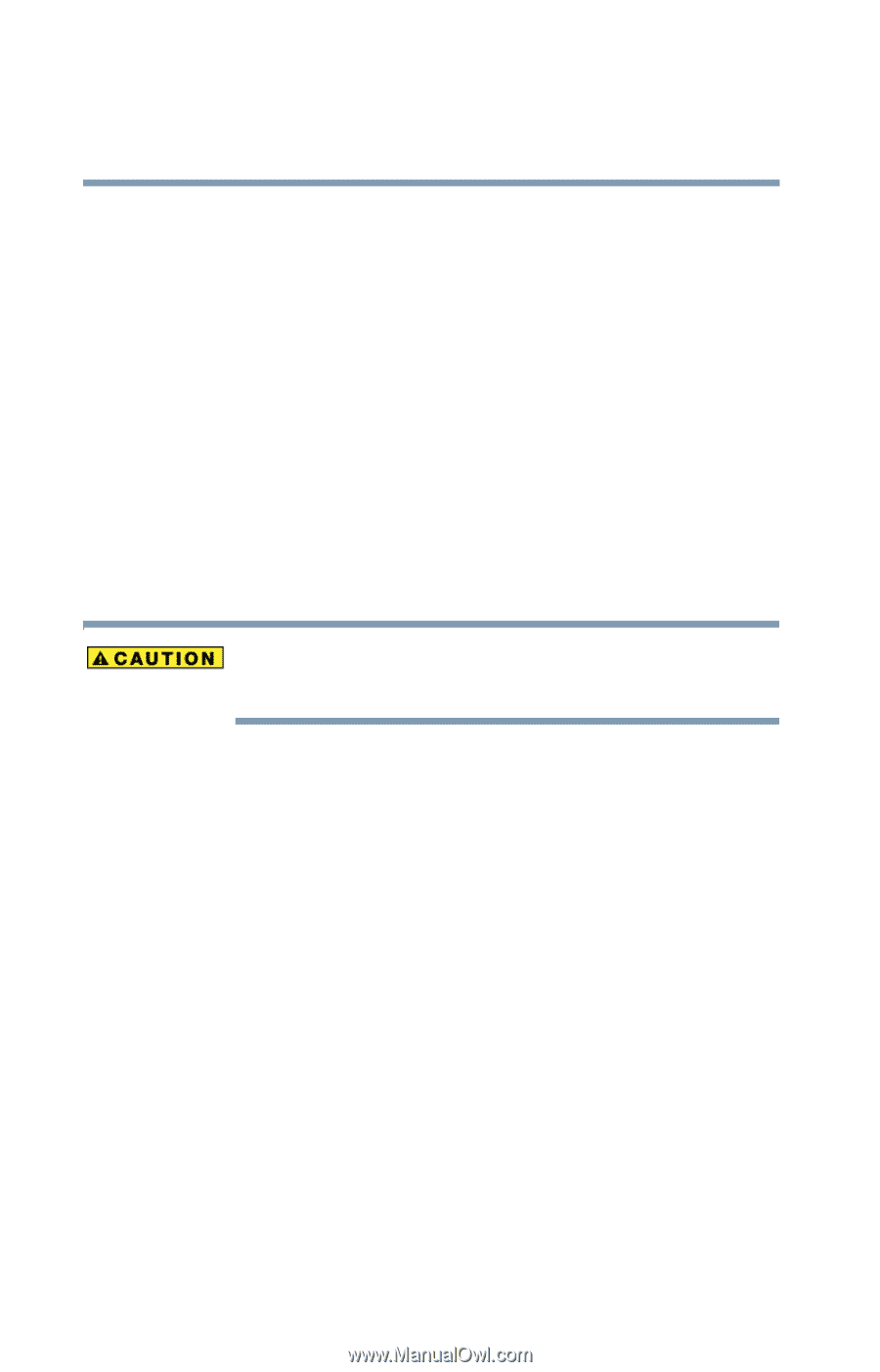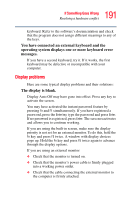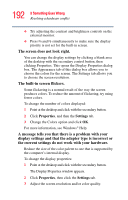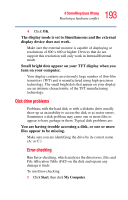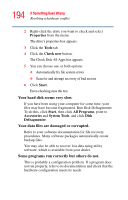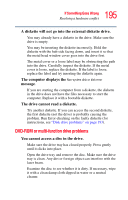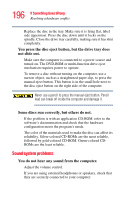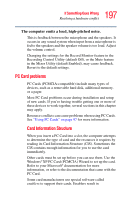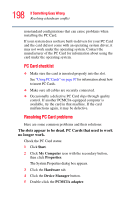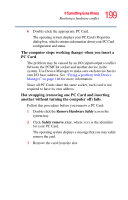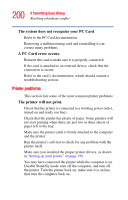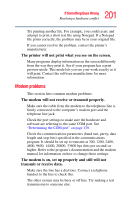Toshiba Tecra TE2300 User Guide - Page 196
Sound system problems, You press the disc eject button, but the drive tray does
 |
View all Toshiba Tecra TE2300 manuals
Add to My Manuals
Save this manual to your list of manuals |
Page 196 highlights
196 If Something Goes Wrong Resolving a hardware conflict Replace the disc in the tray. Make sure it is lying flat, label side uppermost. Press the disc down until it locks on the spindle. Close the drive tray carefully, making sure it has shut completely. You press the disc eject button, but the drive tray does not slide out. Make sure the computer is connected to a power source and turned on. The DVD-ROM or multi-function drive eject mechanism requires power to operate. To remove a disc without turning on the computer, use a narrow object, such as a straightened paper clip, to press the manual eject button. This button is in the small hole next to the disc eject button on the right side of the computer. Never use a pencil to press the manual eject button. Pencil lead can break off inside the computer and damage it. Some discs run correctly, but others do not. If the problem is with an application CD-ROM, refer to the software's documentation and check that the hardware configuration meets the program's needs. The color of the materials used to make the disc can affect its reliability. Silver-colored CD-ROMs are the most reliable, followed by gold-colored CD-ROM. Green-colored CDROMs are the least reliable. Sound system problems You do not hear any sound from the computer. Adjust the volume control. If you are using external headphones or speakers, check that they are securely connected to your computer.