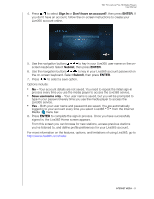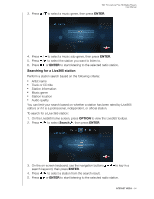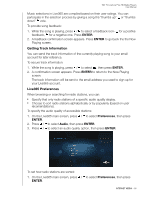Western Digital WDBABX0000NBK User Manual - Page 100
Getting Track Information, Live365 Preferences, ENTER, Preferences, Audio
 |
UPC - 718037764542
View all Western Digital WDBABX0000NBK manuals
Add to My Manuals
Save this manual to your list of manuals |
Page 100 highlights
WD TV Live/Live Plus HD Media Players User Manual Music selections in Live365 are compiled based on their user ratings. You can participate in the selection process by giving a song the "thumbs up" or "thumbs down" vote. To provide song feedback: 1. While the song is playing, press / to select a feedback icon- for a positive feedback, for a negative one. Press ENTER. 2. A feedback confirmation screen appears. Press ENTER to go back the the Now Playing screen. Getting Track Information You can send the track information of the currently playing song to your email account for later reference. To secure track information: 1. While the song is playing, press / to select , then press ENTER. 2. A confirmation screen appears. Press ENTER to return to the Now Playing screen. The track information will be sent to the email address you used to sign up for your Live365 account. Live365 Preferences When browsing or searching for radio stations, you can: „ Specify that only radio stations of a specific audio quality display. „ Choose to sort radio stations alphabetically or by popularity (based on user recomendations). To specify the audio quality of accessible stations: 1. On the Live365 main screen, press / to select Preferences, then press ENTER. 2. Press / to select Audio, then press ENTER. 3. Press / to select an audio quality option, then press ENTER. To set how radio stations are sorted: 1. On the Live365 main screen, press / to select Preferences, then press ENTER. INTERNET MEDIA - 96