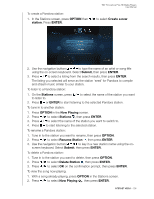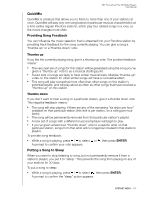Western Digital WDBABX0000NBK User Manual - Page 114
Signing in to Your YouTube Account, ENTER., Account, Sign in, Submit, Save username only, My favorites
 |
UPC - 718037764542
View all Western Digital WDBABX0000NBK manuals
Add to My Manuals
Save this manual to your list of manuals |
Page 114 highlights
Signing in to Your YouTube Account WD TV Live/Live Plus HD Media Players User Manual Note: If you do not have a YouTube account and want to create one, go to www.youtube.com. 1. Navigate to the Home | Video menu bar. 2. Press / to select YouTube , then press ENTER. 3. Press / in the YouTube main screen to select Account ENTER. , then press 4. Select Sign in, then press ENTER. 5. Use the navigation buttons to type your YouTube user name in the on-screen keyboard. Select Submit, then press ENTER. 6. Use the navigation buttons to type your YouTube account password in the on-screen keyboard. Select Submit, then press ENTER. 7. Press / to select a save option. Press ENTER when finished. Options include: „ No - Your account details are not saved. You need to repeat the initial sign-in process every time you access YouTube using the media player. „ Save username only - Your username is saved, but you will be prompted to input your password every time you access YouTube using the media player. „ Yes - Both your user name and password are saved. You can later sign in to your account from the YouTube Login screen. 8. The My favorites page appears. Go to the next section for more information on this page. INTERNET MEDIA - 110