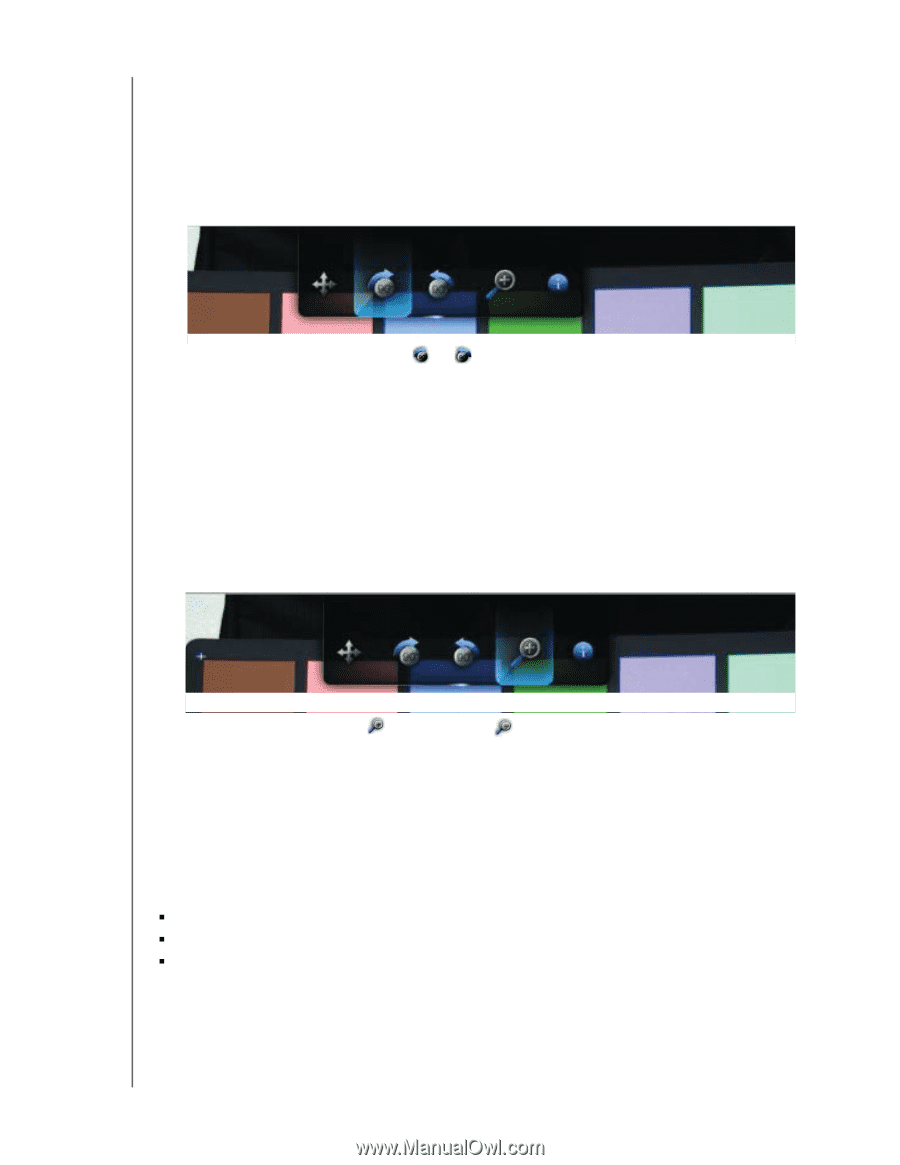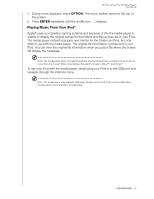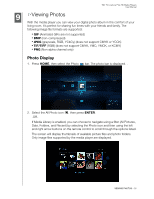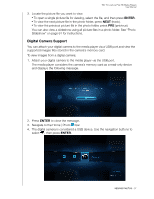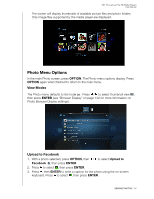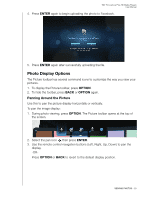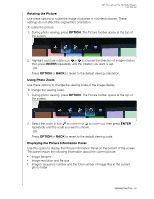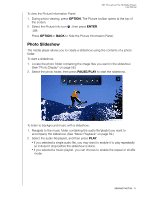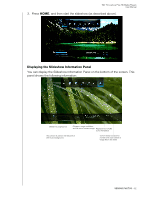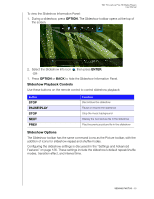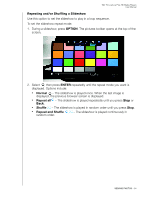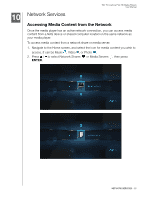Western Digital WDBABX0000NBK User Manual - Page 64
Rotating the Picture, Using Photo Zoom, Displaying the Picture Information Panel
 |
UPC - 718037764542
View all Western Digital WDBABX0000NBK manuals
Add to My Manuals
Save this manual to your list of manuals |
Page 64 highlights
WD TV Live/Live Plus HD Media Players User Manual Rotating the Picture Use these options to rotate the image clockwise or counterclockwise. These settings do not affect the original file's orientation. To rotate the picture: 1. During photo viewing, press OPTION. The Picture toolbar opens at the top of the screen. 2. Highlight a picture rotate icon or to choose the direction of image rotation, then press ENTER repeatedly until the rotation you want is set. -ORPress OPTION or BACK to revert to the default viewing orientation. Using Photo Zoom Use these options to change the viewing scale of the image display. To change the viewing scale: 1. During photo viewing, press OPTION. The Picture toolbar opens at the top of the screen. 2. Select the zoom in icon to zoom in or to zoom out, then press ENTER repeatedly until the scale you want is shown. -ORPress OPTION or BACK to revert to the default viewing scale. Displaying the Picture Information Panel Use this option to display the Picture Information Panel on the bottom of the screen. This panel shows the following information about the current picture: „ Image filename „ Image resolution and file size „ Image's sequence number and the total number of image files in the current photo folder VIEWING PHOTOS - 60