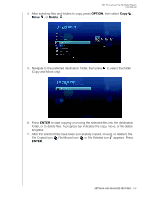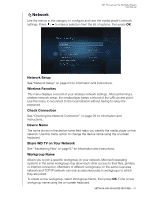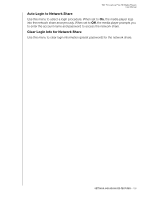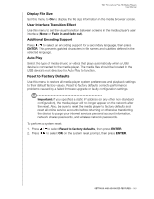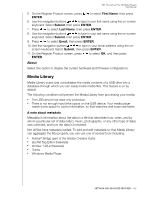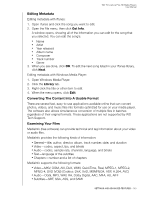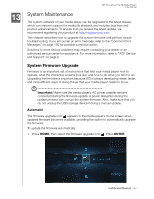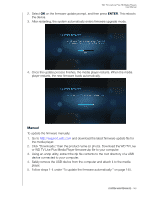Western Digital WDBABX0000NBK User Manual - Page 145
Update Device, System Information, System Registration, ENTER - firmware update
 |
UPC - 718037764542
View all Western Digital WDBABX0000NBK manuals
Add to My Manuals
Save this manual to your list of manuals |
Page 145 highlights
WD TV Live/Live Plus HD Media Players User Manual Update Device Use this menu to check for the latest WD TV media player firmware version available online. If a new firmware version is available, you can download it automatically and upgrade the WD TV media player without using a USB device. To perform a device update: 1. Press / to select Update Device, then press ENTER. The screen displays the current firmware version. 2. Press to select OK on the system reset prompt, and then press ENTER. 3. Press ENTER to begin checking for a newer version of the software. 4. If the latest version of the firmware online is older than or similar to the current version of the firmware in the media player, the following screen appears. Select OK, then press ENTER to return to the Update Device screen. Press BACK to return to the System Settings screen. If the latest version of the firmware online is newer than the current version of the firmware in the media player, the following screen appears. Select OK, then press ENTER to restart the system and perform a firmware upgrade. See "System Firmware Upgrade" on page 145 for further details on completing the firmware upgrade. System Information View the System Information screen to view network-related settings currently used by the media player. System Registration To register your WD product using the System Setting menu: 1. Make sure your media player has an active network connection. Go to "Network Setup" on page 23 for instructions on how to set up a network connection. 2. Navigate to the Home | Settings menu bar. 3. Press / to select System Setting , then press ENTER. 4. Press / to select System registration, then press ENTER. SETTINGS AND ADVANCED FEATURES - 141