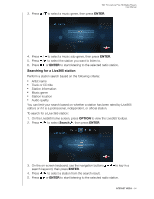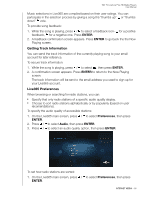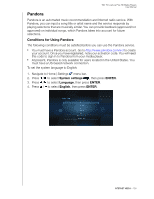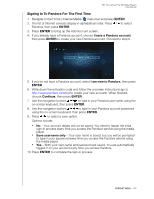Western Digital WDBABX0000NBK User Manual - Page 103
My Channels, Mediafly Player, Mediafly Player Options, Sign in, ENTER, Continue
 |
UPC - 718037764542
View all Western Digital WDBABX0000NBK manuals
Add to My Manuals
Save this manual to your list of manuals |
Page 103 highlights
4. Select Sign in, then press ENTER. WD TV Live/Live Plus HD Media Players User Manual 5. You are provided with two options to sign in to your Mediafly account. Option 1: On your computer, go to www.mediafly.com/wd and enter the code on your TV screen. Select Continue, then press ENTER. Option 2: Select Enter Mediafly User ID and password, then press ENTER. Go to steps 6-7. 6. Use the navigation buttons to type your Mediafly user name in the on-screen keyboard. Select OK, then press ENTER. 7. Use the navigation buttons to type your Mediafly account password in the on-screen keyboard. Select OK, then press ENTER. 8. The Mediafly dashboard page appears with your login name in the upper right portion of the screen. Go to the next section for more information on this page. My Channels When you have signed in to Mediafly using one of the methods described above, select My Channels , then press ENTER to display the podcasts you have added to your account in Mediafly. Note: If you have not added any podcasts, the screen displays "no content found." Press / to filter channel results (Both, Audio, Video). Press / to select a podcast, then press ENTER. Mediafly Player The Mediafly layout is similar to the regular video playback screen. It displays the playback status bar and the elapsed and total playback times. „ Press PLAY/PAUSE to pause and resume playback. „ Press FF/REV to fast forward or rewind in 10 second increments. „ Press NEXT/PREV to select the next/previous podcast in the channel. Mediafly Player Options Press OPTION during playback to bring up the Mediafly toolbar. Press / to select any of the following options: INTERNET MEDIA - 99