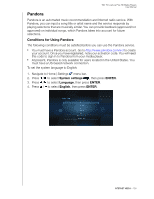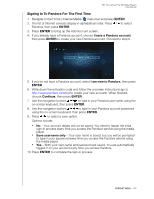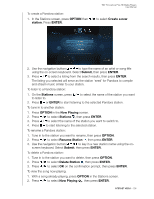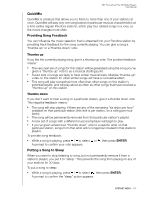Western Digital WDBABX0000NBK User Manual - Page 112
Bookmarking a Song or Artist, Why a Song Is In My Station’s Playlist, Sorting Your Pandora Stations
 |
UPC - 718037764542
View all Western Digital WDBABX0000NBK manuals
Add to My Manuals
Save this manual to your list of manuals |
Page 112 highlights
WD TV Live/Live Plus HD Media Players User Manual Bookmarking a Song or Artist You have the option to bookmark a song or an artist for later reference. You can later refer to this bookmark if you want buy the track when you've sign in to Pandora from your computer or mobile computing device, or if you want to share your musical preferences with other Pandora users. To bookmark a song or artist: 1. While a song is playing, press / to select , then press ENTER. 2. Press / to select whether to bookmark the song title or the song artist, then press ENTER. The new bookmark is added to your listener profile page. Sign in to Pandora from your computer or mobile computing device to view this profile page. Why a Song Is In My Station's Playlist You can see why Pandora included a particular song in your station's playlist. To view a song's analysis: „ While a song is playing, press / to select , then press ENTER. The song analysis displays. Sorting Your Pandora Stations To sort your Pandora stations alphabetically: 1. On the Stations screen, press OPTION. 2. Press / to select Sort alphabetically , then press ENTER. Signing Out From Pandora Sign out of Pandora after a listening session to ensure that nobody can make changes to your Pandora settings and stations without your permission. To sign out of Pandora from the Stations or Now Playing screen: 1. On the Stations or Now Playing screen, press OPTION. 2. Press / to select Delete user , then press ENTER. 3. Press / to select OK on the confirmation prompt, then press ENTER. INTERNET MEDIA - 108