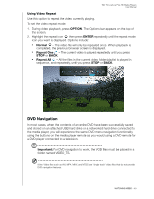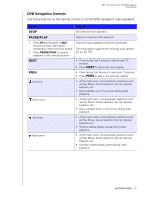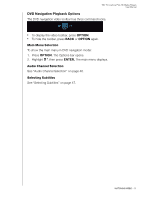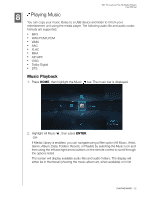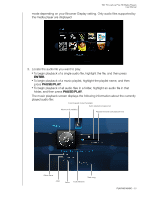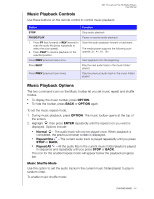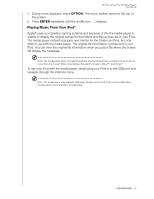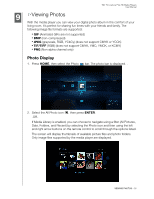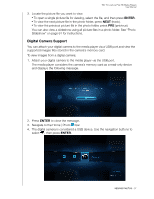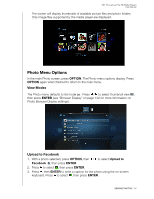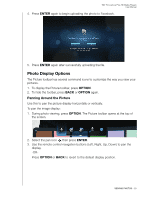Western Digital WDBABX0000NBK User Manual - Page 58
Music Playback Controls, Music Shuffle Mode, OPTION, ENTER, Normal, Repeat One
 |
UPC - 718037764542
View all Western Digital WDBABX0000NBK manuals
Add to My Manuals
Save this manual to your list of manuals |
Page 58 highlights
WD TV Live/Live Plus HD Media Players User Manual Music Playback Controls Use these buttons on the remote control to control music playback: Button Function STOP Stop audio playback PAUSE/PLAY Pause or resume audio playback 1. Press FF (fast forward) or REV (rewind) to scan the audio file (press repeatedly to select the scan speed). 2. Press PLAY to resume playback on the selected position. Scan the audio playback forward or backward The media player supports the following scan speeds: 2×, 4×, 8×, 16× Press PREV (previous track) once. Start playback from the beginning Press NEXT Play the next audio track in the music folder/ playlist Press PREV (previous track) twice. Play the previous audio track in the music folder/ playlist Music Playback Options The two command icons on the Music toolbar let you set music repeat and shuffle modes. „ To display the music toolbar, press OPTION. „ To hide the toolbar, press BACK or OPTION again. To set the music repeat mode: 1. During music playback, press OPTION. The music toolbar opens at the top of the screen. 2. Highlight , then press ENTER repeatedly until the repeat icon you want is displayed. Options include: „ Normal - The audio track will only be played once. When playback is completed, the previous browser screen is displayed. „ Repeat One - The current audio track is played repeatedly until you press STOP or BACK. „ Repeat All - All the audio files in the current music folder/playlist is played in sequence and repeatedly until you press STOP or BACK. The icon for the enabled repeat mode will appear below the playback progress bar. Music Shuffle Mode Use this option to set the audio tracks in the current music folder/playlist to play in random order. To enable music shuffle mode: PLAYING MUSIC - 54