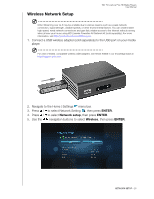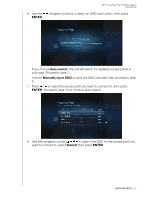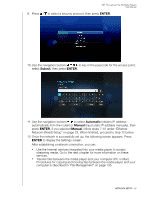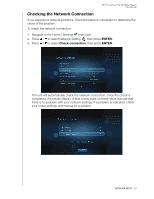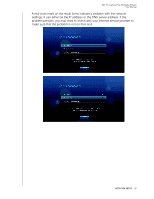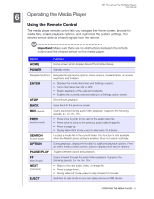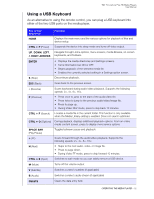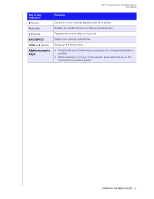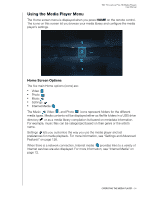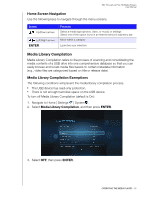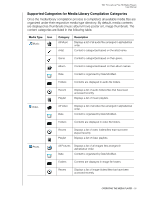Western Digital WDBABX0000NBK User Manual - Page 35
Operating the Media Player, Using the Remote Control
 |
UPC - 718037764542
View all Western Digital WDBABX0000NBK manuals
Add to My Manuals
Save this manual to your list of manuals |
Page 35 highlights
WD TV Live/Live Plus HD Media Players User Manual 6 Operating the Media Player Using the Remote Control The media player remote control lets you navigate the Home screen, browse for media files, enable playback options, and customize the system settings. The infrared sensor detects infrared signals from the remote. Important: Make sure there are no obstructions between the remote control and the infrared sensor on the media player. Button Function HOME Home screen which displays Music/Photo/Video/Setup. POWER Standby mode. Navigation buttons Navigate through Home options, menu screens, media libraries, on-screen keyboard, and toolbars. ENTER • Displays the media directories and Settings screens. • Turns information bar ON or OFF. • Begins playback of the selected media file. • Enables the currently selected setting in a Settings option screen. STOP Discontinues playback. BACK Goes back to the previous screen. REV (rewind) Scans backward during audio/video playback. Supports the following speeds: 2×, 4×, 8×, 16×. PREV (previous track) • Press once to jump to the start of the audio/video file. • Press twice to jump to the previous audio/video/image file. • Press to page up • During Video REV mode, press to skip back 10 minutes. SEARCH (current folder) Locates a media file in the current folder. This function is only available when the Media Library setting is enabled. Does not search subfolder. OPTION During playback, displays the toolbar for additional playback options. From an online media content screen, press to display more service options. PAUSE/PLAY Toggles between pause and playback. FF (fast forward) Scans forward through the audio/video playback. Supports the following speeds: 2×, 4×, 8×, 16×. NEXT (next track) • Skips to the next audio, video, or image file. • Press to page down. • During Video FF mode, press to skip forward 10 minutes. EJECT Switches to safe mode so you can safely remove a USB device. OPERATING THE MEDIA PLAYER - 31