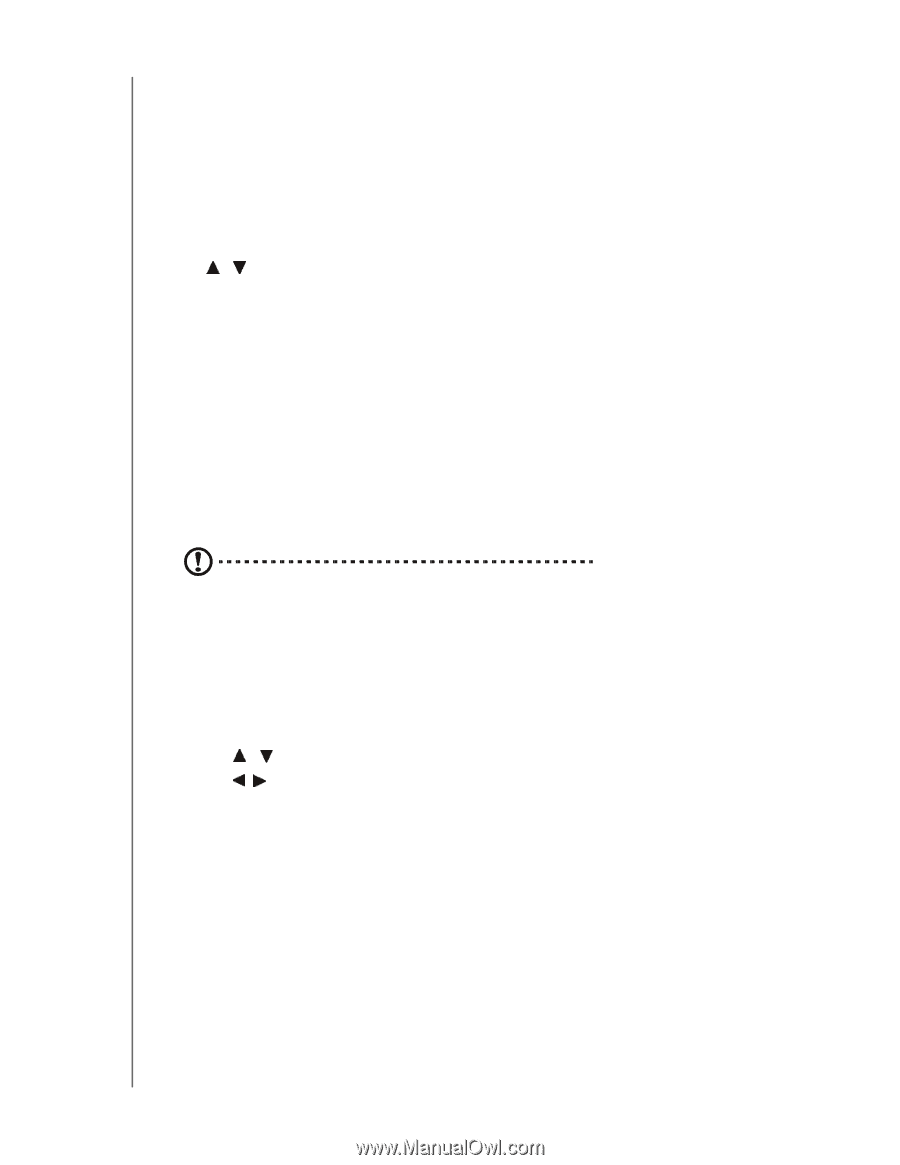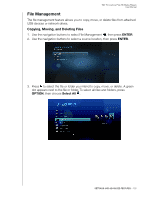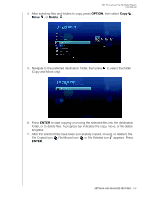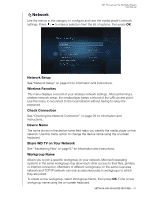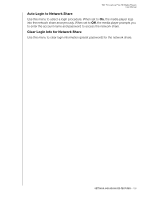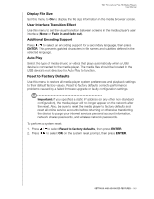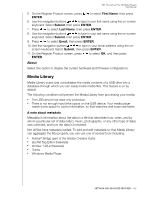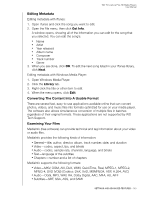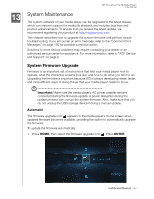Western Digital WDBABX0000NBK User Manual - Page 144
Display File Size, User Interface Transition Effect, Additional Encoding Support, Auto Play - firmware
 |
UPC - 718037764542
View all Western Digital WDBABX0000NBK manuals
Add to My Manuals
Save this manual to your list of manuals |
Page 144 highlights
WD TV Live/Live Plus HD Media Players User Manual Display File Size Set this menu to On to display the file size information in the media browser screen. User Interface Transition Effect Use this menu to set the visual transition between screens in the media player's user interface (None or Fade in and fade out). Additional Encoding Support Press / to select an encoding support for a secondary language, then press ENTER. This prevents garbled characters in file names and subtitles defined in the selected language. Auto Play Select the type of media (music or video) that plays automatically when a USB device is connected to the media player. The media files should be located in the USB device's root directory for Auto Play to function. Reset to Factory Defaults Use this menu to restore all media player system preferences and playback settings to their default factory values. Reset to factory defaults corrects performance problems caused by a failed firmware upgrade or faulty configuration settings. Important: If you specified a static IP address (or any other non-standard configuration), the media player will no longer appear on the network after the reset. Also, be sure to reset the media player to factory defaults and reset all online service accounts before returning or otherwise transferring the device to purge your internet services personal account information, network shares passwords, and wireless network passwords. To perform a system reset: 1. Press / to select Reset to factory defaults, then press ENTER. 2. Press to select OK on the system reset prompt, then press ENTER. SETTINGS AND ADVANCED FEATURES - 140