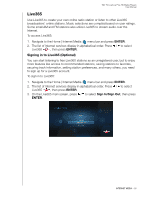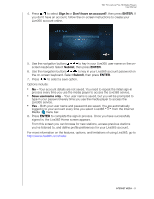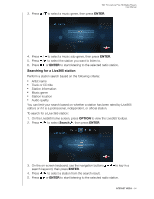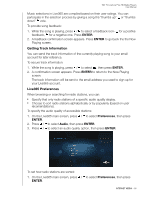Western Digital WDBABX0000NBK User Manual - Page 99
Displaying the Currently Playing Station, Adding a Station to Your Preset List
 |
UPC - 718037764542
View all Western Digital WDBABX0000NBK manuals
Add to My Manuals
Save this manual to your list of manuals |
Page 99 highlights
WD TV Live/Live Plus HD Media Players User Manual Displaying the Currently Playing Station 1. On the Live365 main screen, press OPTION to view the Live365 toolbar. 2. Press / to select Now Playing , then press ENTER. Adding a Station to Your Preset List If you like a particular station, you can add it to your preset list for easier access in the future. To add a station to your preset list from the station list: 1. Go to the station list showing the station logo for the station you want to add. 2. Press / to select the station you want to add. 3. Press enable the Add to My Preset function, then press ENTER. 4. A confirmation screen appears. Press ENTER to confirm the new preset station and return to the Now Playing screen. To add a station to your preset list from the Now Playing screen: 1. Tune in to the station you want to add. 2. Press / to select , then press ENTER. 3. A confirmation screen appears. Press ENTER to confirm the new preset station and return to the Now Playing screen. Removing a Station from Your Preset List You can remove stations you no longer want from your preset list. To remove a station from your preset list: 1. Sign in to your Live365 account. Go to "To sign in to Live365:" on page 90 for instructions. 2. From the Live365 home screen, press / to select My Presets, then press ENTER. 3. Press / to select the station you want to remove. 4. Press OPTION, then press / to select the remove preset option, then press ENTER. 5. A confirmation prompt appears. Press ENTER to go back the Now Playing screen. Providing Song Feedback INTERNET MEDIA - 95