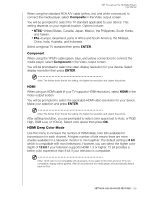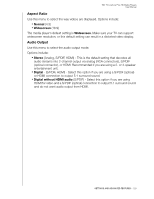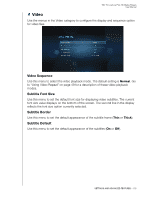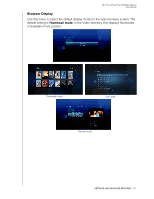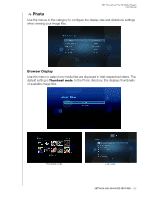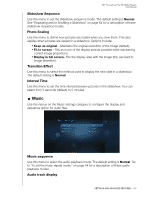Western Digital WDBABX0000NBK User Manual - Page 132
Component, HDMI, HDMI Deep Color Mode, Composite, ENTER
 |
UPC - 718037764542
View all Western Digital WDBABX0000NBK manuals
Add to My Manuals
Save this manual to your list of manuals |
Page 132 highlights
WD TV Live/Live Plus HD Media Players User Manual When using the standard RCA A/V cable (yellow, red, and white connectors) to connect the media player, select Composite in the Video output screen. You will be prompted to select the TV standard applicable to your device. This setting depends on your regional location. Options include: „ NTSC-United States, Canada, Japan, Mexico, the Philippines, South Korea, and Taiwan. „ PAL-Europe, Greenland, parts of Africa and South America, the Mideast, China, India, Australia, and Indonesia Select a regional TV standard then press ENTER. Component When using the YPbPr cable (green, blue, and yellow connectors) to connect the media player, select Component in the Video output screen. You will be prompted to select the video display resolution for your device. Select display resolution then press ENTER. Note: The further down the list the setting, the higher the resolution and clearer the picture. HDMI When using an HDMI cable (if your TV supports HDMI resolution), select HDMI in the Video output screen. You will be prompted to select the applicable HDMI video resolution for your device. Make your selection and press ENTER. Note: The further down the list the setting, the higher the resolution and clearer the picture. After setting resolution, you are prompted to select color space (set to Auto, or RGB High, RGB Low, or YCbCr). Select color space then press OK. HDMI Deep Color Mode Use this menu to increase the number of HDMI deep color bits available for transmission for each channel. A higher number of bits means there are more shades available for a television monitor to mix together. The default setting is 8 bit which is compatible with most televisions. However, you can select the higher color depth of 12 bit if your television supports HDMI 1.3 or higher. 12 bit provides a better color experience than 8 bit if your television is compatible. Note: 12 bit color is not compatible with all screens. If you select 12 bit color and your TV is not compatible, display will be garbled. Wait 30 seconds and the media player will automatically default back to 8 bit. SETTINGS AND ADVANCED FEATURES - 128