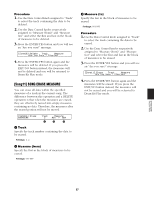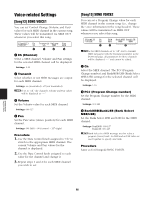Yamaha DTXTREME Owner's Manual (reference Section) - Page 63
Track-level Editing, Song4] SONG QUANTIZE TRACK, Song5] SONG MIX TRACK
 |
View all Yamaha DTXTREME manuals
Add to My Manuals
Save this manual to your list of manuals |
Page 63 highlights
3 Repeat Set repeated song playback (where the song repeatedly plays from start to end). If this is set to " ," song playback stops at the end of the song. ❏Settings: (normal playback), (repeated playback) Track-level Editing [Song4] SONG QUANTIZE TRACK You can apply quantization to either Track 1 or 2. See page 20 for detailed explanation of quantization. [Song4] Quantize Track Value TRACK 1 1 2 1 Track (Track Number) Specify the track to be quantized. ❏Settings: 1, 2 2 Value Set the quantization level (i.e., the resolution to which notes will be corrected). ❏Settings: Quarter note, quarter note triplet, eighth note, eighth note triplet, 16th note, 16th note triplet Procedure 1. Use the Data Control knob assigned to "Track" to select the track you wish to quantize. 2. Use the Data Control knob assigned to "Value" to set the quantization level. 3. Press the ENTER/YES button and you will see an "Are you sure?" message. [Song4] Quantize Track Value Are You Sure ? [Yes/No] 4. Press the ENTER/YES button again and the track will be quantized. If you press the [EXIT/ NO] button instead, the track will not be quantized and you will be returned to Drum Kit Play mode. [Song5] SONG MIX TRACK You can merge the data held on both tracks onto either Track 1 or 2. The data that existed previously on the destination track is overwritten by the newly merged data. [Song5] Mix Track1 + Track2 @ Track TRACK 1 1 1 Track (Track Number) Specify the track to which the merged data will be written. ❏Settings: 1, 2 Procedure 1. Use the rightmost Data Control knob to select the destination track to which the merged data will be written. 2. Press the ENTER/YES button and you will see an "Are you sure?" message. [Song5] Mix Track1 + Track2 @ Track Are You Sure ? [Yes/No] 3. Press the ENTER/YES button again and the tracks will be merged. If you press the EXIT/ NO button instead, the tracks will not be merged and you will be returned to Drum Kit Play mode. [Song6] SONG COPY TRACK You can copy a track from a preset or user song to a track on the current song. Any data that exists on the destination track will be overwritten by the copied data. [Song6] Copy from Song / Track to Track TRACK P1 1 2 1 2 3 REFERENCE SECTION Song Job Mode 63