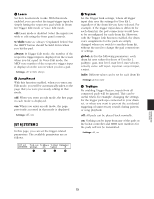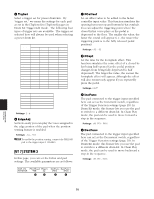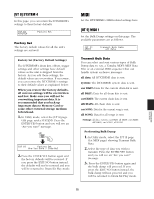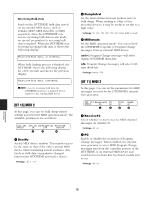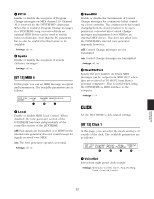Yamaha DTXTREME Owner's Manual (reference Section) - Page 78
UT 14] Click 2, manual, play&rec
 |
View all Yamaha DTXTREME manuals
Add to My Manuals
Save this manual to your list of manuals |
Page 78 highlights
2 Output Select the output for the click sound. You can choose from stereo (the main OUTPUT L/R jacks), phones (headphone jack), st+ph (OUTPUT L/R and headphone jacks) and indiv1 to indiv6 (one of the individual output jacks). ❏Settings: stereo, phones, st+ph, indiv1 - indiv6 3 Mode Select the click mode. manual: The click can only be enabled or disabled by the CLICK button. play: The click can be enabled or disabled by the CLICK button. It is also enabled when the sequencer starts playing and disabled when it is stopped. rec: The click is enabled or disabled by the CLICK button. It is also enabled when the sequencer starts recording and disabled when it is stopped. play&rec: The click is enabled or disabled by the CLICK button. It is also enabled when the sequencer is playing or recording and disabled when it is stopped. ❏Settings: manual, play, rec, play&rec 4 MIDIOut Enable or disable the transmission of the click as MIDI events. ❏Settings: off, on [UT 14] Click 2 In this page, you can select the accented click sound (played on the first beat of the measure). If the VoiceSet in [UT 13] is not a UserVoice, will be displayed and this will be unavailable. The available parameters are as follows. [UT 14] Type Voice[High] Vol CLICK Percus 11 RollRiml 127 1 2 3 Tuning +10.25 4 1 Type Select the category of the voice to be used for the accented click. 2 Voice[High] Select the number and name of the voice to be used as the accented click. You can select from the voices in the category selected in "Type". ❏Settings: Drum voice number and name n Any voice that is used in a drum kit can be selected. 3 Vol Set the volume of the accented click. ❏Settings: 0 - 127 4 Tuning Set the pitch of the accented click. ❏Settings: -24.00 - +24.00 [UT 15] Click 3 In this page, you can select the on-beat click sound (played on every beat of the measure other than the first). If the VoiceSet in [UT 13] is not a UserVoice, will be displayed and this will be unavailable. The available parameters are as follows. [UT 15] Type Voice[Mid] Vol Tuning CLICK Percus 11 RollRiml 127 +10.25 1 2 3 4 1 Type Select the category of the voice to be used for the on-beat click. 2 Voice[Mid] Select the number and name of the voice to be used as the on-beat click. You can select from the voices in the category selected in "Type". ❏Settings: Drum voice number and name REFERENCE SECTION Utility Mode 78