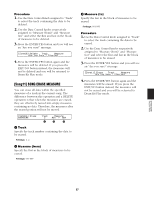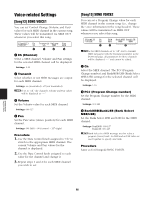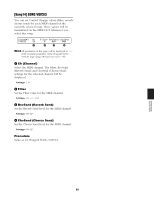Yamaha DTXTREME Owner's Manual (reference Section) - Page 64
Measure-level Editing, Song7] SONG CLEAR TRACK, Song8] SONG COPY MEASURE
 |
View all Yamaha DTXTREME manuals
Add to My Manuals
Save this manual to your list of manuals |
Page 64 highlights
1 Copy From Song Select the source song from which you wish to copy data. The song number will be displayed. ❏Settings: P1-P31, Q1-Q67, R1-R66, U1-U32 (songs held on a memory card cannot be copied) 2 Track To Select the track number of the source song from which you with to copy data. ❏Settings: 1, 2 3 Track Select the track number of the current song to which you wish to copy data. ❏Settings: 1, 2 Procedure 1. Use the center Data Control knob to select the source song (preset or user song) from which you wish to copy data. 2. Use the Data Control knob for "Track to" to select the track from which you wish to copy data. 3. Use the Data Control knob for "Track" to select the destination track to which you wish to copy data. 4. Press the ENTER/YES button and you will see an "Are you sure?" message. [Song6] Copy from Song / Track to Track Are You Sure ? [Yes/No] 5. Press the ENTER/YES button again and the track will be copied. If you press the EXIT/NO button instead, the track will not be copied and you will be returned to Drum Kit Play mode. [Song7] SONG CLEAR TRACK You can clear data that exists on either track in the current song. [Song7] Clear TRACK Track 1 1 1 Track Select the track you wish to clear. ❏Settings: 1, 2 Procedure 1. Use the center Data Control knob to select the track you wish to clear. 2. Press the ENTER/YES button and you will see an "Are you sure?" message. [Song7] Clear Track Are You Sure ? [Yes/No] 3. Press the ENTER/YES button again and the track will be cleared. If you press the EXIT/ NO button instead, the track will not be cleared and you will be returned to Drum Kit Play mode. Measure-level Editing [Song8] SONG COPY MEASURE You can copy data in the specified measures on a track of a preset or user song to the specified measures on a track of the current song. Any data that exists in the destination measures will be overwritten by the copied data. n There are many parameters that can be specified in this job so they have been divided into two pages: one for source settings and the other for destination settings. REFERENCE SECTION Song Job Mode 64