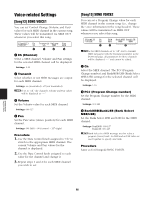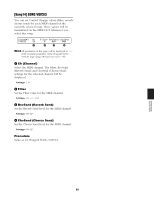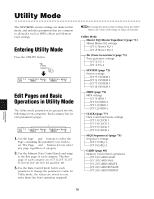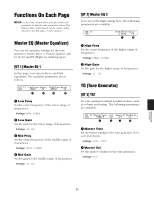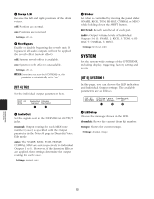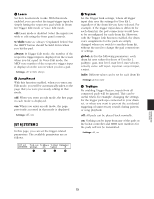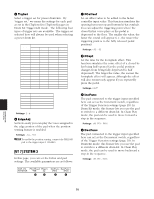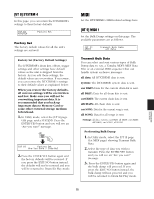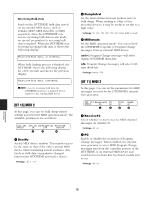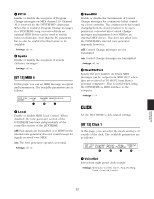Yamaha DTXTREME Owner's Manual (reference Section) - Page 73
UT 6] SYSTEM 2, w/shift, always, global, indiv
 |
View all Yamaha DTXTREME manuals
Add to My Manuals
Save this manual to your list of manuals |
Page 73 highlights
2 Learn Set how Learn mode works. With this mode enabled, you can select the target trigger input by simply hitting the respective pad while in Drum Kit Trigger Edit mode or Voice Edit mode. off: Learn mode is disabled. Select the inputs you wish to edit using the front panel controls. w/shift: Same as "always" (explained below) but the SHIFT button should be held down when you hit the pad. always: In Trigger Edit mode, the number of the respective trigger input is displayed on the screen when you hit a pad. In Voice Edit mode, the MIDI note number of the respective trigger input is displayed on the screen when you hit a pad. ❏Settings: off, w/shift, always 3 JumpRecnt With this function enabled, when you enter any Edit mode, you will be automatically taken to the page that you were previously editing in that mode. off: When you enter an edit mode, the first page in each mode is displayed. on: When you enter an edit mode, the page previously accessed in that mode is displayed. ❏Settings: off, on [UT 6] SYSTEM 2 In this page, you can set the trigger-related parameters. The available parameters are as follows. [UT 6] TrgLink TrgByps TrgSet EdgeAdj SYSTEM global on typel 0 1 2 3 4 1 TrgLink Set the Trigger Link settings, where all trigger input data uses the settings for User Kit 1, regardless of the drum kit you have selected. For example, if the trigger input data is different for each drum kit, the pad connections would have to be reconfigured for each drum kit. However, with the Trigger Link function enabled, the drum voice assignments for the pads are simply changed when you switch to another drum kit, without the need to change the pad connections or settings. global: As for the following parameters, each drum kit uses values for those of User Kit 1. padtype, gain, min level, max level, min velocity, velocity curve, self reject, rejection, s.reject input, s.reject. indiv: Different values can be set for each drum kit. ❏Settings: global, indiv 2 TrgByps By enabling Trigger Bypass, inputs from all connected pads will be ignored. This can be useful when, for example, changing the settings for the trigger pick-ups connected to your drum set, or when you want to prevent the accidental triggering of unnecessary sounds during pattern or song playback. off: All pads can be played back normally. on: Nothing can be input from any of the pads or the hi-hat controller and MIDI note numbers for the pads will not be transmitted. ❏Settings: off, on REFERENCE SECTION Utility Mode 73