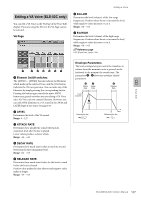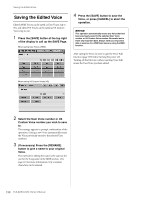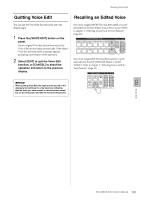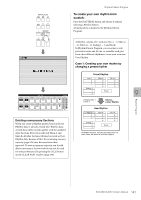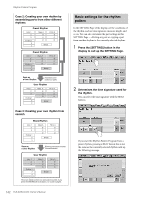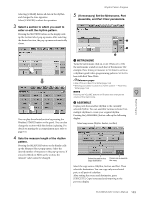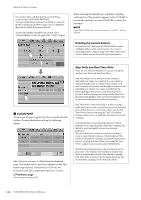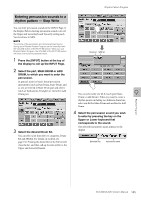Yamaha ELS-02 Owner's Manual - Page 140
Rhythm Program, Outline of the Rhythm Programming Operation, Rhythm Pattern Program
 |
View all Yamaha ELS-02 manuals
Add to My Manuals
Save this manual to your list of manuals |
Page 140 highlights
9 Rhythm Program The Electone includes powerful rhythm programming functions: Rhythm Pattern Program and Rhythm Sequence Program. Rhythm Pattern Program allows you to record your own original rhythms and save them as user rhythms. Rhythm Sequence Program lets you connect the existing rhythms or your original rhythms to create complete rhythm tracks, which you can automatically play back during your performance. Moreover, Rhythm Sequence Program includes an automatic Registration Shift feature - called Registration Sequence. Outline of the Rhythm Programming Operation Rhythm Pattern Program (pages 140 to 156) You can create your original rhythm patterns by entering percussion sounds or editing preset rhythm patterns. Entering percussion sounds and/or editing them Creating/editing the accompaniment backing patterns played via the Lower Keyboard Making effect settings and detailed settings for each percussion Voice (Pan, Tune, and so on) Saving your rhythm patterns as User rhythms Rhythm Sequence Program (pages 166 to 170) You can connect any of the rhythms together to make complete rhythm compositions. Moreover, you can also program Registration Shift events at any point in the composition so that the Registration Memory settings automatically change as the Rhythm Sequence plays back. Selecting the destination of the sequence Entering a rhythm pattern one by one Programming the Registration Sequence Rhythm Pattern Program Rhythm Pattern Program lets you use any of the different instrument sounds (drum and percussion) assigned to each key on the Upper and Lower keyboards in creating your own rhythms. Up to 48 of your original rhythms can be saved as User Rhythms. Entering the Rhythm Pattern Program There are two ways to program a User pattern: copying a preset rhythm that is similar to the rhythm you want to create, or creating your own rhythm from scratch. To copy a preset rhythm: Copying a preset rhythm lets you make changes to an existing rhythm, saving you time if you want to program a rhythm that is similar to an existing preset pattern. 1 Select the rhythm you want to copy from the Rhythm Menu. 2 While holding down the [PATTERN] button in the panel (the display prompts you to select a rhythm), select the Rhythm button that contains the preset rhythm to be copied to the Rhythm Pattern Program. NOTE • Pressing the [PATTERN] button while the rhythm is running automatically stops the rhythm. • Rhythms with names ending with "+" cannot be edited and used with the Assemble function (page 143). 140 ELS-02/ELS-02C Owner's Manual