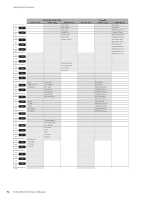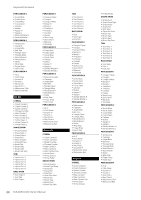Yamaha ELS-02 Owner's Manual - Page 81
Creating a User Keyboard Percussion Kit, Turn on the Keyboard Percussion
 |
View all Yamaha ELS-02 manuals
Add to My Manuals
Save this manual to your list of manuals |
Page 81 highlights
Keyboard Percussion Creating a User Keyboard Percussion Kit You can create your own original Keyboard Percussion kit by assigning specific drum/percussion sounds to the notes on the keyboard. To do this, assign your desired Kit (pages 85 - 94) to a User Keyboard Percussion (any of User 1 - 40), then assign each desired drum/percussion sound to any key or pedal. The created User Keyboard Percussion kit can be called up via the KEYBOARD PERCUSSION [1] or [2] button. In the instructions below, drum sounds are assigned to User 1 and called up 5 with the KEYBOARD PERCUSSION [1] button. NOTE By default, the same data as the Preset 1 - 2 of the EL Kit is stored to User Keyboard Percussion 1 and 2. Rhythm/Keyboard Percussion 1 Turn on the Keyboard Percussion function by pressing the KEYBOARD PERCUSSION [1] button. The K.B.P. display appears. 2 Press [USER 1] on the display. This procedure assigns User 1 to the KEYBOARD PERCUSSION [1] button. This lets you call up the User 1 settings the next time you press the [1] button. 3 Press the [ASSIGN] button at the right top on the display to call up the ASSIGN page. 5 Select the desired drum instrument that you wish to assign to a key. Select the desired drum instrument category with the category buttons in the display. The drum instrument menu of the selected category appears. Drum Instrument Category 4 Press the [KIT CHANGE] button at the center on the display to call up the Kit list of the Keyboard Percussion, then select the desired kit. Drum Instrument Menu Reference page • Kit Assign List (page 85) ELS-02/ELS-02C Owner's Manual 81