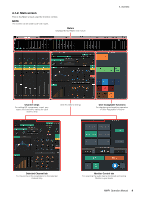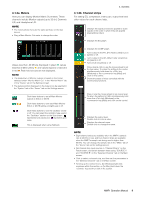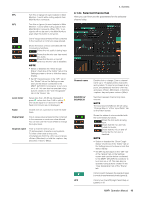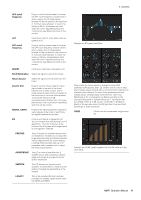Yamaha MMP1 MMP1 Operation Manual [English] - Page 12
Level meter, Fader, Output level
 |
View all Yamaha MMP1 manuals
Add to My Manuals
Save this manual to your list of manuals |
Page 12 highlights
Level meter Fader Drag or use the mouse wheel to change compressor parameters. Double click to enter a value. Out-of-range values entered will be corrected to the maximum or minimum value allowed. To return these parameters to their default values, simultaneously hold down the key (Windows) or the key (Mac) and click on the corresponding control. (shown in the table below). Threshold: Ratio: Attack: Release: Knee: Input: Output: 0.0 dB 1.00: 1 3.148 ms 290.6 ms Soft 2 0.0 dB 0.0 dB Trim Drag or use the mouse wheel to adjust the output level for the selected channel. Double click to enter a value. Out-ofrange values entered will be corrected to the maximum or minimum value allowed. To return the output level to 0 dB, simultaneously hold down the key (Windows) or the key (Mac) and click on the control. PFL Click to turn output to the PFL (Pre Fader Listen) bus on (green) or off. Turn this on to send pre fader audio signals to Main Monitors 1 and 2 while muting outputs from Main Monitor 3 onwards. AFL Click to turn output to the AFL (After Fader Listen) bus on (green) or off. Turn this on to send post fader audio signals to Main Monitors 1 and 2 while muting outputs from Main Monitor 3 onwards. When "PFL" is on, signals will not be sent to the Main Monitors even when this button is turned on. MUTE Click to turn mute on (yellow) or off. PAN Drag or use the mouse wheel to set the pan. To return pan to the center position, simultaneously hold down the key (Windows) or the key (Mac) and click on the control. PRE POST Click to change the position (pre fader/ post fader) of the signal displayed on the meter. Output level 4. Screens Values less than -20 dB are displayed in green , values less than 0 dB in yellow , and values equal to or above 0 in red . Peak hold circuits are not displayed. To change whether pre fader or post fader values are displayed, use the "PRE" and "POST" controls above. Drag or use the mouse wheel to set output levels. To return the setting to 0 dB, simultaneously hold down the key (Windows) or the key (Mac) and click on the control. Displays the output level. Double click to enter a value. Out-of-range values entered will be corrected to the maximum or minimum value allowed. You can also use the mouse wheel to change the output level. MMP1 Operation Manual 12