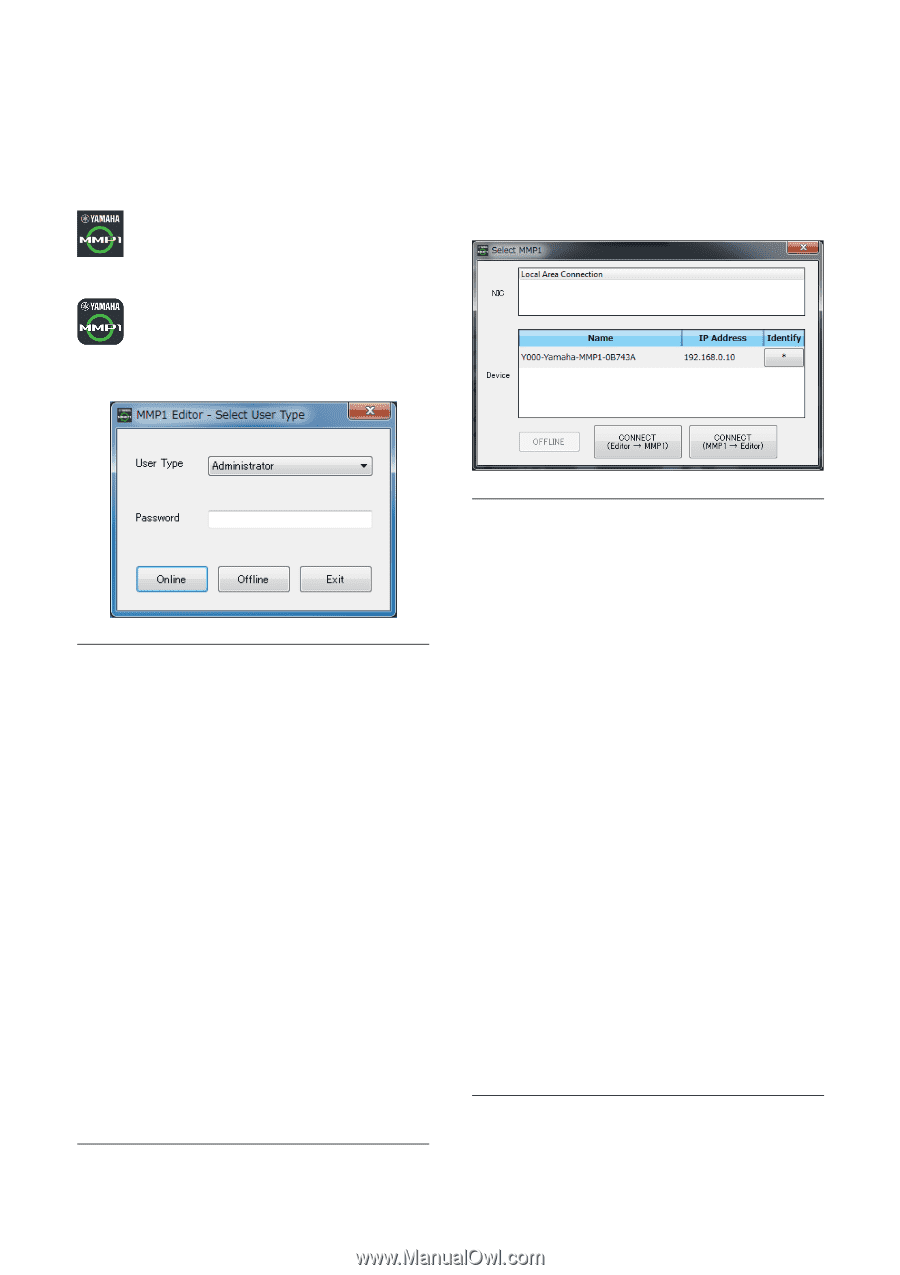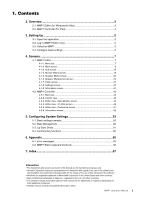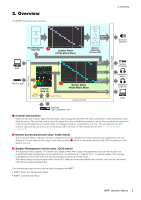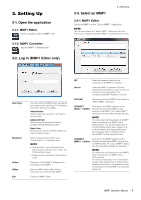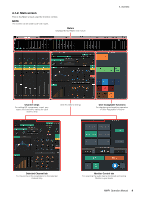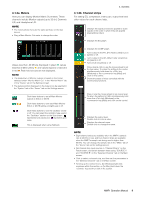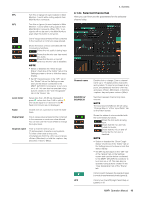Yamaha MMP1 MMP1 Operation Manual [English] - Page 5
Setting Up - controller
 |
View all Yamaha MMP1 manuals
Add to My Manuals
Save this manual to your list of manuals |
Page 5 highlights
3. Setting Up 3-1. Open the application 3-1-1. MMP1 Editor Click or double click the MMP1 icon. 3-1-2. MMP1 Controller Tap the MMP1 Controller icon. 3-2. Log in (MMP1 Editor only) 3-3. Select an MMP1 3. Setting Up 3-3-1. MMP1 Editor Select an MMP1 on the "Select MMP1" dialog box. NOTE You can also display the "Select MMP1" dialog box from the menu bar to change the desired MMP1 for operation at any time. User Type Password Online Offline Exit You can restrict the MMP1 Editor operations according to their User Type. The following three User Types are available. Administrator Allows unrestricted access to all screens and functions. Advanced User Allows access to almost all functions besides settings (Settings screen). Basic User Allows access only to the Main screen and the Information screen. Enter your password to log in as an "Administrator" or "Advanced User." NOTE • "Administrator" and "Advanced User" passwords can be set on the "Editor" tab of the Settings screen. • Passwords are left blank by default when unset. Opens the "Select MMP1" dialog box for selecting desired MMP1. Edits the MMP1 Editor offline without connection to or control of the MMP1. Closes the MMP1 Editor. NIC Select the network interface card connected to the MMP1 to operate. Device Select the MMP1 to operate. Click the asterisk (*) in the Identify column so that the indicator on the front panel of the corresponding MMP1 flashes on and off. OFFLINE Disconnects from the MMP1 and closes the "Select MMP1" dialog box. CONNECT (Editor MMP1) Connects to the MMP1 selected in the Device field and sends MMP1 Editor settings to the MMP1. The "Select MMP1" dialog box will close after settings are sent. NOTE You must enter the Passcode for the MMP1 when connecting to an MMP1 with a Passcode set. You can set Passcodes on the Information screen when logged in as an Administrator. Entering a passcode is not necessary when connecting to the same MMP1 as that used previously. CONNECT (MMP1 Editor) Connects to the MMP1 selected in the Device field and loads MMP1 settings into the MMP1 Editor. The "Select MMP1" dialog box will close after settings are retrieved. NOTE You must enter the Passcode for the MMP1 when connecting to an MMP1 with a Passcode set. You can set Passcodes on the Information screen when logged in as an Administrator. Entering a passcode is not necessary when connecting to the same MMP1 as that used previously. MMP1 Operation Manual 5