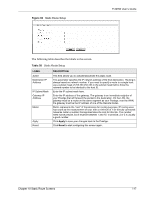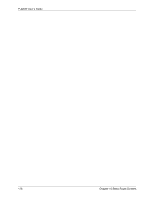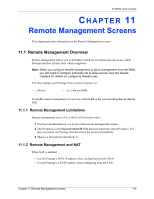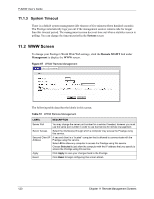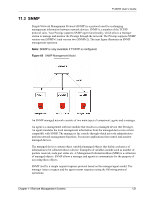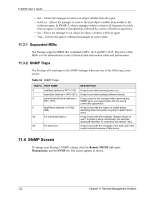ZyXEL P-320W User Guide - Page 120
System Timeout
 |
View all ZyXEL P-320W manuals
Add to My Manuals
Save this manual to your list of manuals |
Page 120 highlights
P-320W User's Guide 11.1.3 System Timeout There is a default system management idle timeout of five minutes (three hundred seconds). The Prestige automatically logs you out if the management session remains idle for longer than this timeout period. The management session does not time out when a statistics screen is polling. You can change the timeout period in the System screen 11.2 WWW Screen To change your Prestige's World Wide Web settings, click the Remote MGMT link under Management to display the WWW screen. Figure 67 WWW Remote Management The following table describes the labels in this screen. Table 51 WWW Remote Management LABEL DESCRIPTION Server Port You may change the server port number for a service if needed, however you must use the same port number in order to use that service for remote management. Server Access Select the interface(s) through which a computer may access the Prestige using this service. Secured Client IP Address A secured client is a "trusted" computer that is allowed to communicate with the Prestige using this service. Select All to allow any computer to access the Prestige using this service. Choose Selected to just allow the computer with the IP address that you specify to access the Prestige using this service. Apply Click Apply to save your changes back to the Prestige. Reset Click Reset to begin configuring this screen afresh. 120 Chapter 11 Remote Management Screens