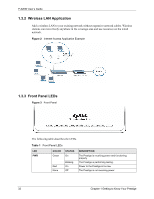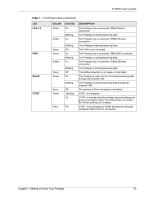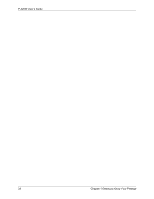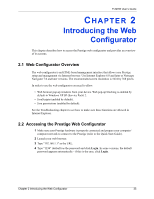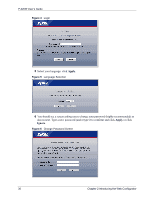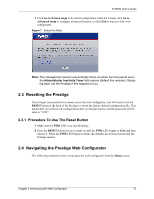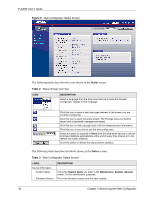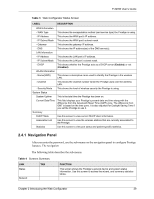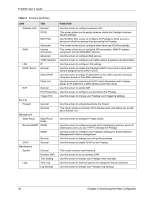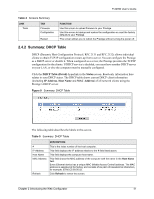ZyXEL P-320W User Guide - Page 37
Resetting the Prestige, Navigating the Prestige Web Configurator - reset password
 |
View all ZyXEL P-320W manuals
Add to My Manuals
Save this manual to your list of manuals |
Page 37 highlights
P-320W User's Guide 7 Click Go to Wizard setup to do initial configuration withs the wizard, click Go to Advanced setup to configure advanced features, or click Exit to log out of the web configurator. Figure 7 Select the Mode Note: The management session automatically times out when the time period set in the Administrator Inactivity Timer field expires (default five minutes). Simply log back into the Prestige if this happens to you. 2.3 Resetting the Prestige If you forget your password or cannot access the web configurator, you will need to use the RESET button at the back of the Prestige to reload the factory-default configuration file. This means that you will lose all configurations that you had previously and the password will be reset to "1234". 2.3.1 Procedure To Use The Reset Button 1 Make sure the PWR LED is on (not blinking). 2 Press the RESET button for ten seconds or until the PWR LED begins to blink and then release it. When the PWR LED begins to blink, the defaults have been restored and the Prestige restarts. 2.4 Navigating the Prestige Web Configurator The following summarizes how to navigate the web configurator from the Status screen. Chapter 2 Introducing the Web Configurator 37