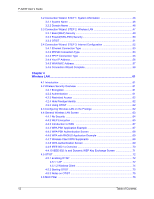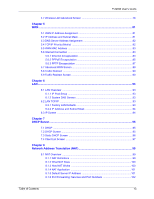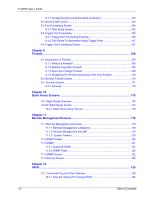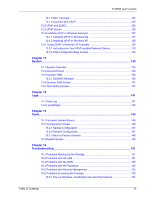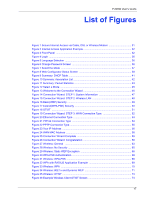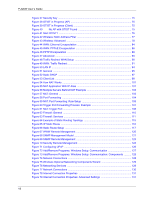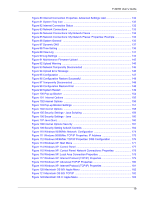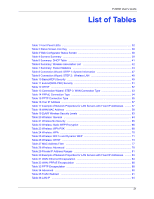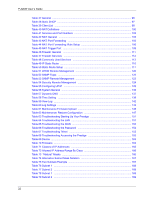P-320W User’s Guide
17
List of Figures
Figure 1 Secure Internet Access via Cable, DSL or Wireless Modem
................................
31
Figure 2 Internet Access Application Example
....................................................................
32
Figure 3 Front Panel
...........................................................................................................
32
Figure 4 Login
.....................................................................................................................
36
Figure 5 Language Selection
..............................................................................................
36
Figure 6 Change Password Screen
....................................................................................
36
Figure 7 Select the Mode
....................................................................................................
37
Figure 8 Web Configurator Status Screen
..........................................................................
38
Figure 9 Summary: DHCP Table
.........................................................................................
41
Figure 10 Summary: Association List
..................................................................................
42
Figure 11 Summary: Packet Statistics
.................................................................................
43
Figure 12 Select a Mode
.....................................................................................................
45
Figure 13 Welcome to the Connection Wizard
....................................................................
46
Figure 14 Connection Wizard: STEP 1: System Information
..............................................
47
Figure 15 Connection Wizard: STEP 2: Wireless LAN
.......................................................
48
Figure 16 Basic(WEP) Security
...........................................................................................
49
Figure 17 Extend(WPA-PSK) Security
................................................................................
50
Figure 18 OTIST
.................................................................................................................
51
Figure 19 Connection Wizard: STEP 3: WAN Connection Type.
........................................
52
Figure 20 Ethernet Connection Type
..................................................................................
53
Figure 21 PPPoE Connection Type
....................................................................................
54
Figure 22 PPTP Connection Type
.......................................................................................
55
Figure 23 Your IP Address
..................................................................................................
56
Figure 24 WAN MAC Address
.............................................................................................
58
Figure 25 Connection Wizard Complete
.............................................................................
59
Figure 26 Connection Wizard: Congratulation
....................................................................
59
Figure 27 Wireless: General
..............................................................................................
63
Figure 28 Wireless: No Security
..........................................................................................
65
Figure 29 Wireless: Static WEP Encryption
........................................................................
66
Figure 30 WPA-PSK Authentication
....................................................................................
68
Figure 31 Wireless: WPA-PSK
............................................................................................
68
Figure 32 WPA with RADIUS Application Example
............................................................
69
Figure 33 Wireless: WPA
....................................................................................................
70
Figure 34 Wireless: 802.1x and Dynamic WEP
..................................................................
71
Figure 35 Wireless: OTIST
..................................................................................................
73
Figure 36 Example Wireless Client OTIST Screen
.............................................................
74