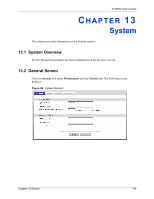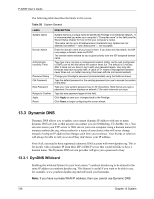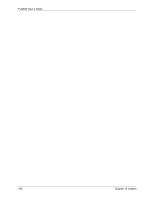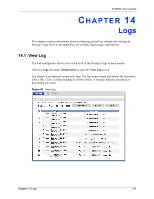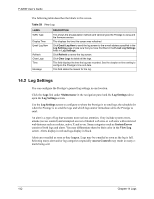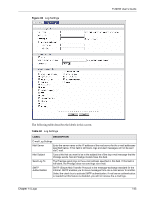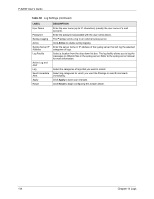ZyXEL P-320W User Guide - Page 139
P-320W User's Guide, System, Time Setting
 |
View all ZyXEL P-320W manuals
Add to My Manuals
Save this manual to your list of manuals |
Page 139 highlights
P-320W User's Guide Table 58 Time Setting LABEL Get from Time Server Time Server Time Zone Setup Time Zone Daylight Savings Start Date End Date Apply Reset DESCRIPTION Select this radio button to have the Prestige get the time and date from the time server you specified below. Select the URL of your time server. Check with your ISP/network administrator if you are unsure of this information. Choose the time zone of your location. This will set the time difference between your time zone and Greenwich Mean Time (GMT). Daylight saving is a period from late spring to early fall when many countries set their clocks ahead of normal local time by one hour to give more daytime light in the evening. Select this option if you use Daylight Saving Time. Configure the day and time when Daylight Saving Time starts if you selected Daylight Savings. The Hour field uses the 24 hour format. Configure the day and time when Daylight Saving Time ends if you selected Daylight Savings. The Hour field uses the 24 hour format. Click Apply to save your changes back to the Prestige. Click Reset to begin configuring this screen afresh. Chapter 13 System 139