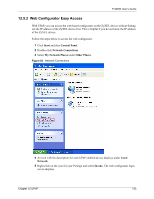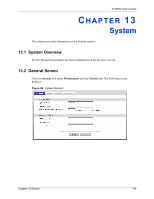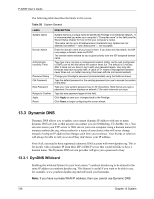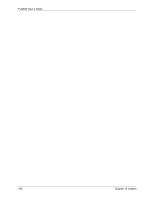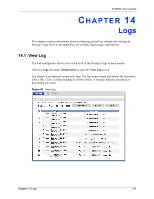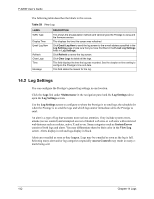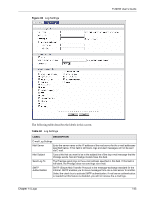ZyXEL P-320W User Guide - Page 138
Table 58
 |
View all ZyXEL P-320W manuals
Add to My Manuals
Save this manual to your list of manuals |
Page 138 highlights
P-320W User's Guide Figure 88 Time Setting The following table describes the labels in this screen. Table 58 Time Setting LABEL DESCRIPTION Current Time and Date Current Time This field displays the time of your Prestige. Each time you reload this page, the Prestige synchronizes the time with the time server. Current Date This field displays the date of your Prestige. Each time you reload this page, the Prestige synchronizes the date with the time server. Time and Date Setup Manual Select this radio button to enter the time and date manually. If you configure a new time and date, Time Zone and Daylight Saving at the same time, the new time and date you entered has priority and the Time Zone and Daylight Saving settings do not affect it. New Time (hh:mm:ss) This field displays the last updated time from the time server or the last time configured manually. When you set Time and Date Setup to Manual, enter the new time in this field and then click Apply. New Date (yyyy-mm-dd) This field displays the last updated date from the time server or the last date configured manually. When you set Time and Date Setup to Manual, enter the new date in this field and then click Apply. 138 Chapter 13 System