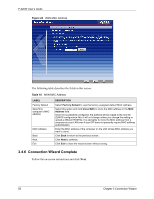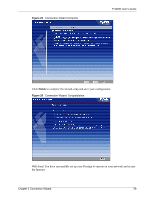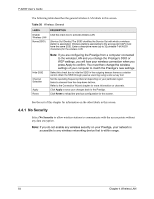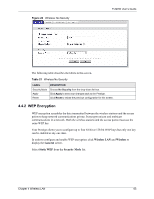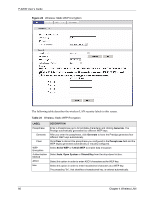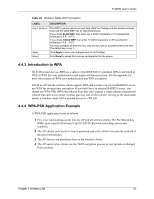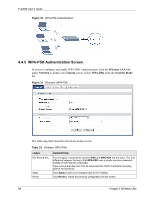ZyXEL P-320W User Guide - Page 63
General Wireless LAN Screen
 |
View all ZyXEL P-320W manuals
Add to My Manuals
Save this manual to your list of manuals |
Page 63 highlights
P-320W User's Guide The following figure shows the relative effectiveness of these wireless security methods available on your Prestige. Table 19 ZyAIR Wireless Security Levels Security Level Least Secure Most Secure Security Type Unique SSID (Default) Unique SSID with Hide SSID Enabled MAC Address Filtering WEP Encryption IEEE802.1x EAP with RADIUS Server Authentication Wi-Fi Protected Access (WPA) Note: You must enable the same wireless security settings on the Prestige and on all wireless clients that you want to associate with it. 4.4 General Wireless LAN Screen Note: If you are configuring the Prestige from a computer connected to the wireless LAN and you change the Prestige's SSID or WEP settings, you will lose your wireless connection when you press Apply to confirm. You must then change the wireless settings of your computer to match the Prestige's new settings. Click the Wireless LAN link under Network to open the General screen. Figure 27 Wireless: General Chapter 4 Wireless LAN 63