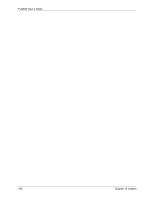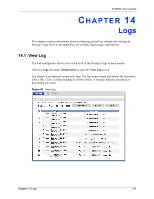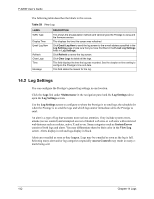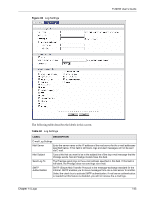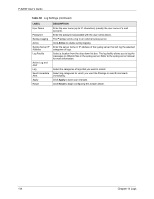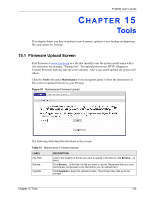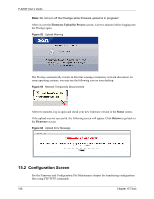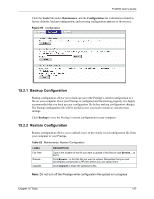ZyXEL P-320W User Guide - Page 142
Log Settings
 |
View all ZyXEL P-320W manuals
Add to My Manuals
Save this manual to your list of manuals |
Page 142 highlights
P-320W User's Guide The following table describes the labels in this screen. Table 59 View Log LABEL WAN Type Display Time Email Log Now Refresh Clear Logs Time Message DESCRIPTION This shows the encapsulation method (and service type) the Prestige is using and the firmware version. This displays the time this screen was refreshed. Click Email Log Now to send the log screen to the e-mail address specified in the Log Settings page (make sure that you have first filled in the E-mail Log Settings fields in Log Settings). Click Refresh to renew the log screen. Click Clear Logs to delete all the logs. This field displays the time the log was recorded. See the chapter on time setting to configure the Prestige's time and date. This field states the reason for the log. 14.2 Log Settings You can configure the Prestige's general log settings in one location. Click the Logs link under Maintenance in the navigation panel and the Log Settings tab to open the Log Settings screen. Use the Log Settings screen to configure to where the Prestige is to send logs; the schedule for when the Prestige is to send the logs and which logs and/or immediate alerts the Prestige to send. An alert is a type of log that warrants more serious attention. They include system errors, attacks (access control) and attempted access to blocked web sites or web sites with restricted web features such as cookies, active X and so on. Some categories such as System Errors consist of both logs and alerts. You may differentiate them by their color in the View Log screen. Alerts display in red and logs display in black. Alerts are e-mailed as soon as they happen. Logs may be e-mailed as soon as the log is full. Selecting many alert and/or log categories (especially Access Control) may result in many emails being sent 142 Chapter 14 Logs