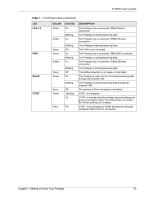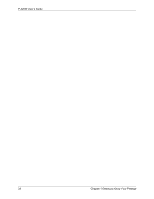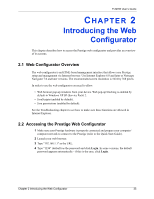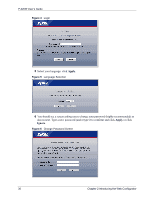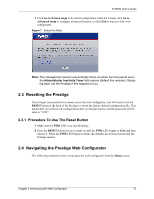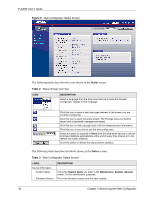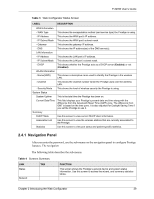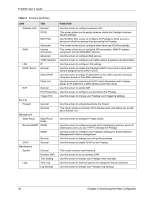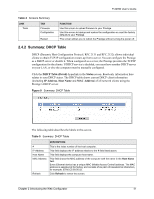ZyXEL P-320W User Guide - Page 38
Status
 |
View all ZyXEL P-320W manuals
Add to My Manuals
Save this manual to your list of manuals |
Page 38 highlights
P-320W User's Guide Figure 8 Web Configurator Status Screen The following table describes the icons shown in the Status screen. Table 2 Status Screen Icon Key ICON DESCRIPTION Select a language from the drop-down list box to have the the web configurator display in that language. Click this icon to open a web help page relevent to the screen you are currently configuring. Click this icon to open the setup wizard. The Prestige has a connection wizard and a bandwidth management wizard. Click this icon to view copyright and a link for related product information. Click this icon at any time to exit the web configurator. Select a number of seconds or None from the drop-down list box to refresh all screen statistics automatically at the end of every time interval or to not refresh the screen statistics. Click this button to refresh the status screen statistics. The following table describes the labels shown in the Status screen. Table 3 Web Configurator Status Screen LABEL Device Information System Name Firmware Version DESCRIPTION This is the System Name you enter in the Maintenance, System, General screen. It is for identification purposes. This is the firmware version and the date created. 38 Chapter 2 Introducing the Web Configurator