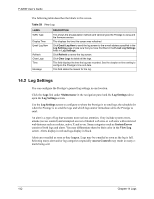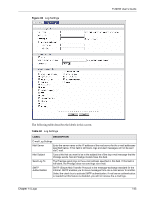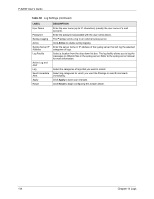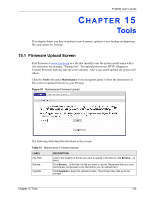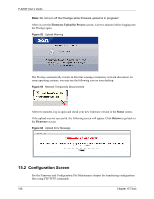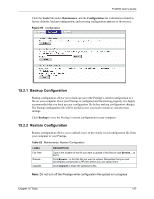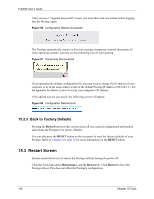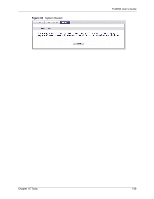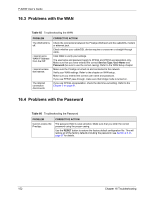ZyXEL P-320W User Guide - Page 147
Backup Configuration, Restore Configuration
 |
View all ZyXEL P-320W manuals
Add to My Manuals
Save this manual to your list of manuals |
Page 147 highlights
P-320W User's Guide Click the Tools link under Maintenance, and the Configuration tab. Information related to factory defaults, backup configuration, and restoring configuration appears as shown next. Figure 95 Configuration 15.2.1 Backup Configuration Backup configuration allows you to back up (save) the Prestige's current configuration to a file on your computer. Once your Prestige is configured and functioning properly, it is highly recommended that you back up your configuration file before making configuration changes. The backup configuration file will be useful in case you need to return to your previous settings. Click Backup to save the Prestige's current configuration to your computer 15.2.2 Restore Configuration Restore configuration allows you to upload a new or previously saved configuration file from your computer to your Prestige. Table 62 Maintenance: Restore Configuration LABEL File Path Browse... Upgrade DESCRIPTION Type in the location of the file you want to upload in this field or click Browse ... to find it. Click Browse... to find the file you want to upload. Remember that you must decompress compressed (.ZIP) files before you can upload them. Click Upgrade to begin the upload process. Note: Do not turn off the Prestige while configuration file upload is in progress Chapter 15 Tools 147