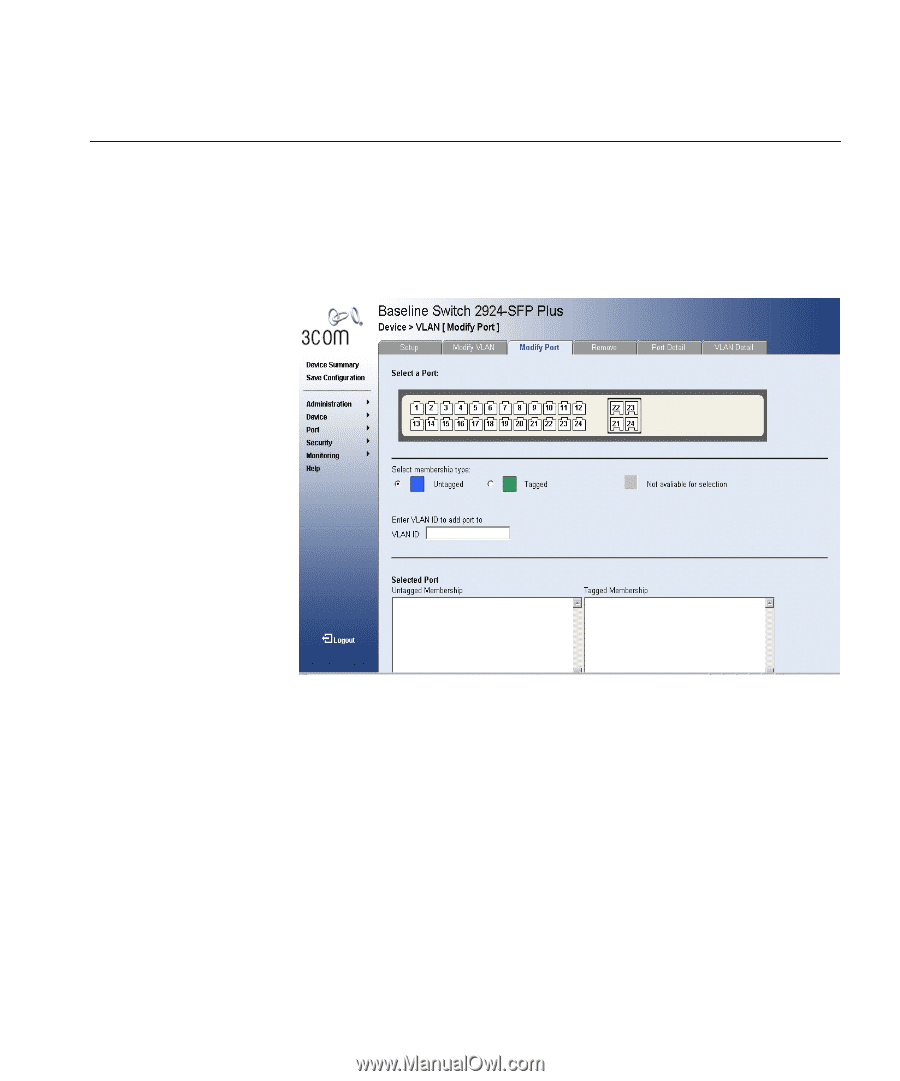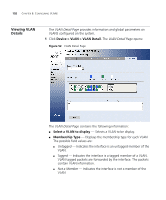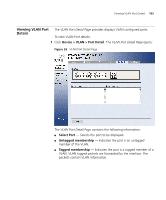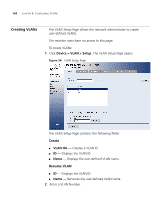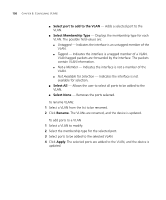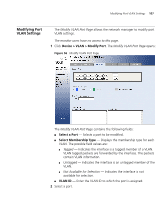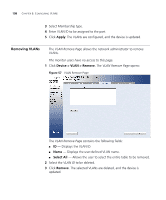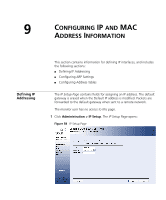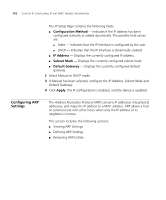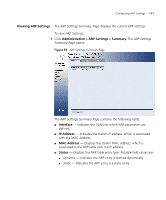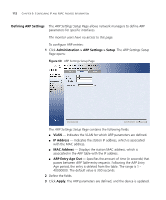3Com 3CBLSG24 User Guide - Page 107
Modifying Port VLAN Settings, Device > VLAN > Modify Port, Select a Port, Select Membership Type
 |
View all 3Com 3CBLSG24 manuals
Add to My Manuals
Save this manual to your list of manuals |
Page 107 highlights
Modifying Port VLAN Settings 107 Modifying Port VLAN Settings The Modify VLAN Port Page allows the network manager to modify port VLAN settings. The monitor users have no access to this page. 1 Click Device > VLAN > Modify Port. The Modify VLAN Port Page opens: Figure 56 Modify VLAN Port Page The Modify VLAN Port Page contains the following fields: ■ Select a Port - Selects a port to be modified. ■ Select Membership Type - Displays the membership type for each VLAN. The possible field values are: ■ Tagged - Indicates the interface is a tagged member of a VLAN. VLAN tagged packets are forwarded by the interface. The packets contain VLAN information. ■ Untagged - Indicates the interface is an untagged member of the VLAN. ■ Not Available for Selection - Indicates the interface is not available for selection. ■ VLAN ID - Enter the VLAN ID to which the port is assigned. 2 Select a port.