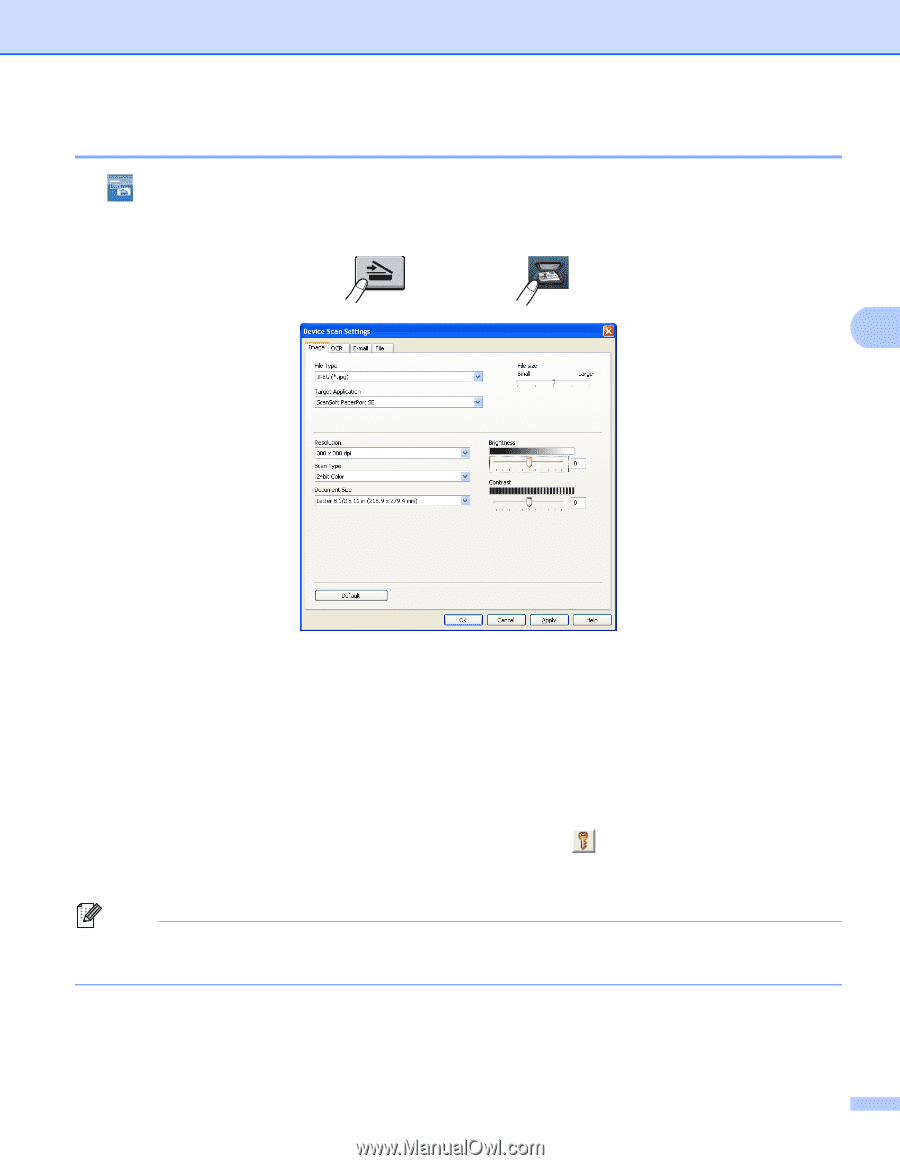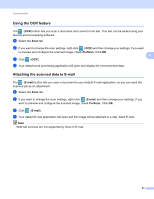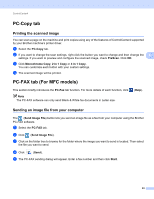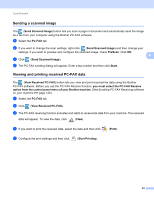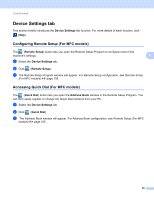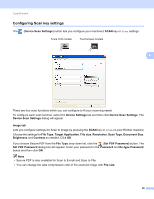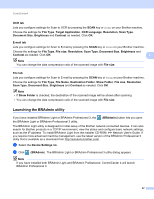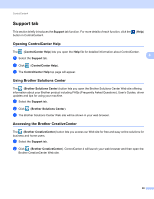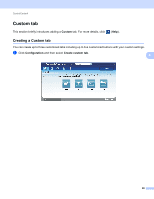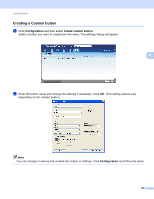Brother International DCP-8155DN Software User's Guide - English - Page 104
Configuring Scan key settings, Device Scan Settings
 |
View all Brother International DCP-8155DN manuals
Add to My Manuals
Save this manual to your list of manuals |
Page 104 highlights
ControlCenter4 Configuring Scan key settings 4 The (Device Scan Settings) button lets you configure your machine's SCAN key or Scan settings. 5-line LCD models Touchscreen models 4 There are four scan functions which you can configure to fit your scanning needs. To configure each scan function, select the Device Settings tab and then click Device Scan Settings. The Device Scan Settings dialog will appear. Image tab 4 Lets you configure settings for Scan to Image by pressing the SCAN key or Scan on your Brother machine. Choose the settings for File Type, Target Application, File size, Resolution, Scan Type, Document Size, Brightness and Contrast as needed. Click OK. If you choose Secure PDF from the File Type drop-down list, click the (Set PDF Password) button. The Set PDF Password dialog box will appear. Enter your password in the Password and Re-type Password boxes and then click OK. Note • Secure PDF is also available for Scan to E-mail and Scan to File. • You can change the data compression ratio of the scanned image with File size. 96