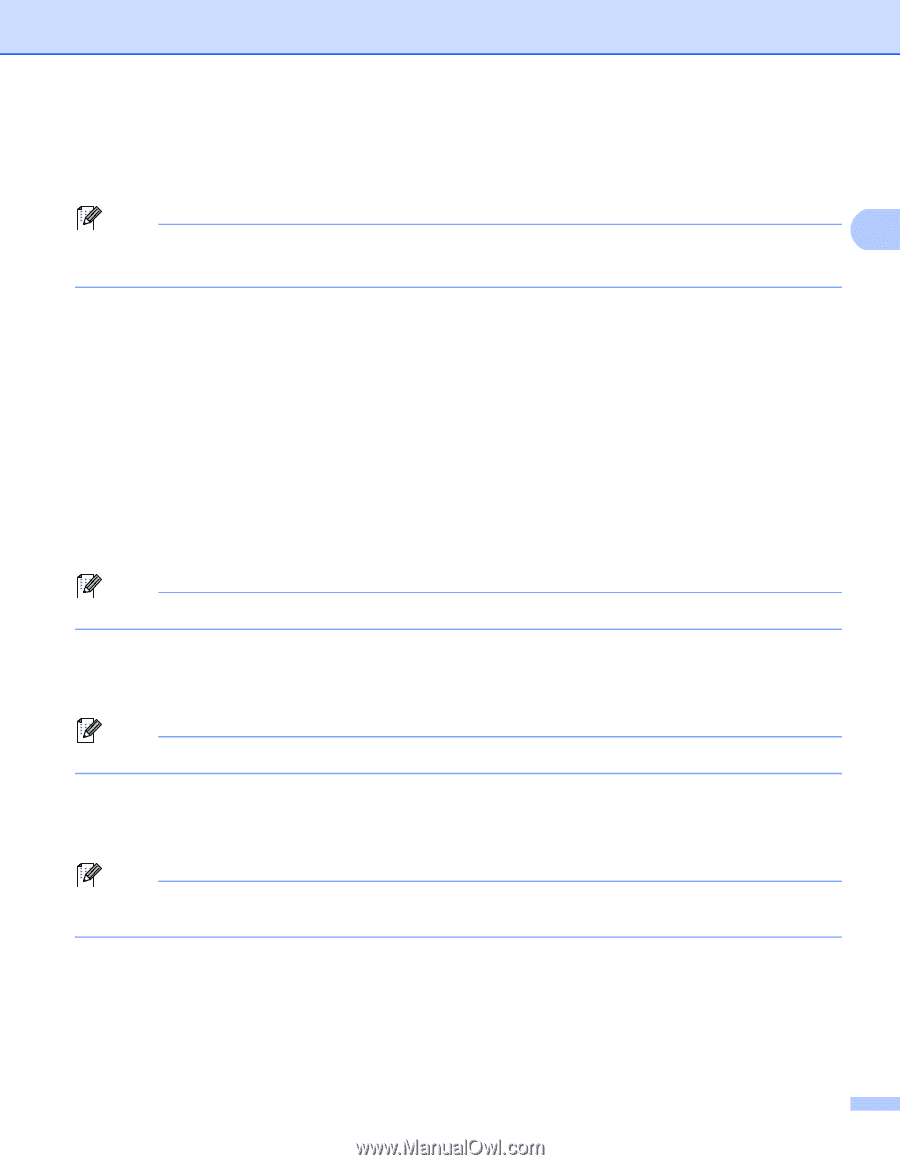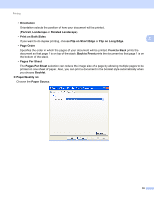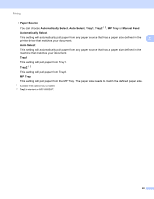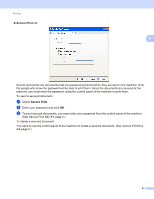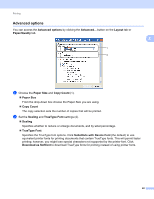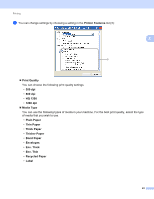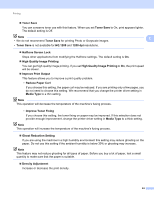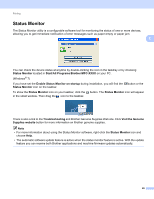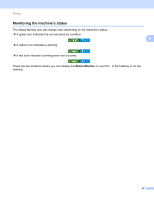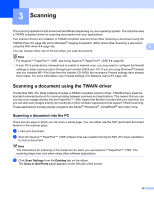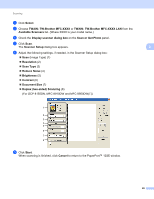Brother International DCP-8155DN Software User's Guide - English - Page 52
High Quality Image Printing
 |
View all Brother International DCP-8155DN manuals
Add to My Manuals
Save this manual to your list of manuals |
Page 52 highlights
Printing Toner Save You can conserve toner use with this feature. When you set Toner Save to On, print appears lighter. The default setting is Off. Note 2 • We do not recommend Toner Save for printing Photo or Grayscale images. • Toner Save is not available for HQ 1200 and 1200 dpi resolutions. Halftone Screen Lock Stops other applications from modifying the Halftone settings. The default setting is On. High Quality Image Printing You can get high quality image printing. If you set High Quality Image Printing to On, the print speed will be slower. Improve Print Output This feature allows you to improve a print quality problem. • Reduce Paper Curl If you choose this setting, the paper curl may be reduced. If you are printing only a few pages, you do not need to choose this setting. We recommend that you change the printer driver setting in Media Type to a thin setting. Note This operation will decrease the temperature of the machine's fusing process. • Improve Toner Fixing If you choose this setting, the toner fixing on paper may be improved. If this selection does not provide enough improvement, change the printer driver setting in Media Type to a thick setting. Note This operation will increase the temperature of the machine's fusing process. Ghost Reduction Setting If you are using the machine in a high humidity environment this setting may reduce ghosting on the paper. Do not use this setting if the ambient humidity is below 30% or ghosting may increase. Note This feature may not reduce ghosting for all types of paper. Before you buy a lot of paper, test a small quantity to make sure that the paper is suitable. Density Adjustment Increase or decrease the print density. 44