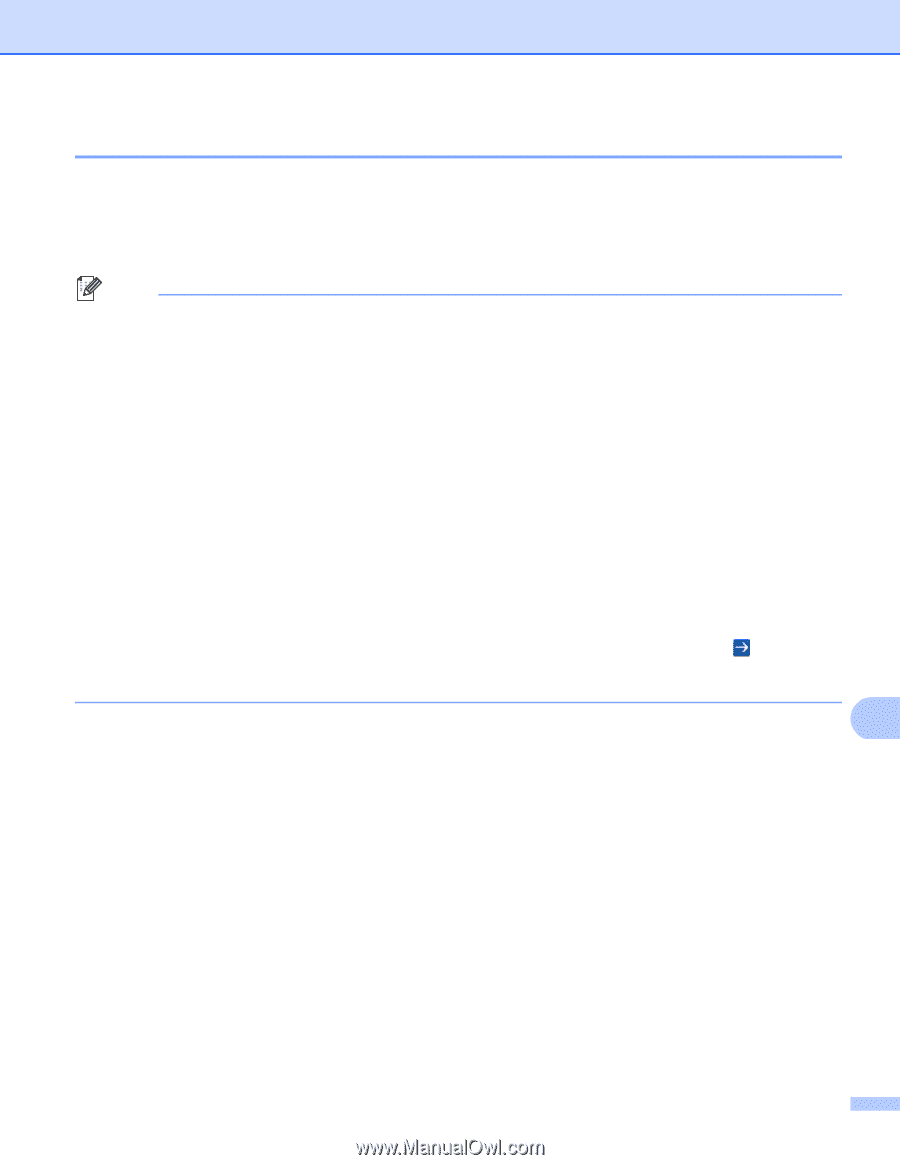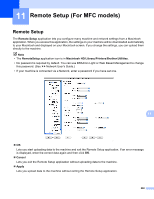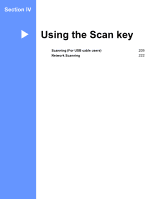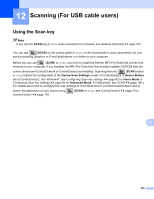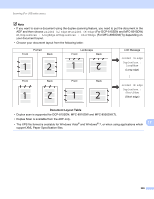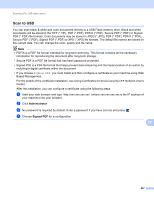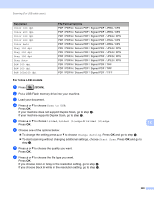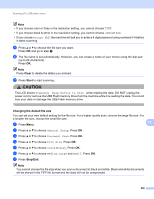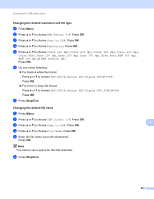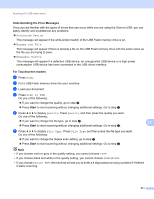Brother International DCP-8155DN Software User's Guide - English - Page 215
Scan to USB, Administrator, Signed PDF
 |
View all Brother International DCP-8155DN manuals
Add to My Manuals
Save this manual to your list of manuals |
Page 215 highlights
Scanning (For USB cable users) Scan to USB 12 You can scan black & white and color documents directly to a USB Flash memory drive. Black and white documents will be stored in the TIFF (*.TIF), PDF (*.PDF), PDF/A (*.PDF), Secure PDF (*.PDF) or Signed PDF (*.PDF) file formats. Color documents may be stored in JPEG (*.JPG), PDF (*.PDF), PDF/A (*.PDF), Secure PDF (*.PDF), Signed PDF (*.PDF) or XPS (*.XPS) file formats. The default file names are based on the current date. You can change the color, quality and file name. Note • PDF/A is a PDF file format intended for long-term archiving. This format contains all the necessary information for reproducing the document after long-term storage. • Secure PDF is a PDF file format that has been password-protected. • Signed PDF is a PDF file format that helps prevent data tampering and the impersonation of an author by including a digital certificate within the document. • If you choose Signed PDF, you must install and then configure a certificate to your machine using Web Based Management. For the details of the certificate installation, see Using Certificates for device security (uu Network User's Guide). After the installation, you can configure a certificate using the following steps. a Start your web browser and type "http://xxx.xxx.xxx.xxx" (where xxx.xxx.xxx.xxx is the IP address of your machine) into your browser. b Click Administrator. c No password is required by default. Enter a password if you have set one and press . d Choose Signed PDF for a configuration. 12 207