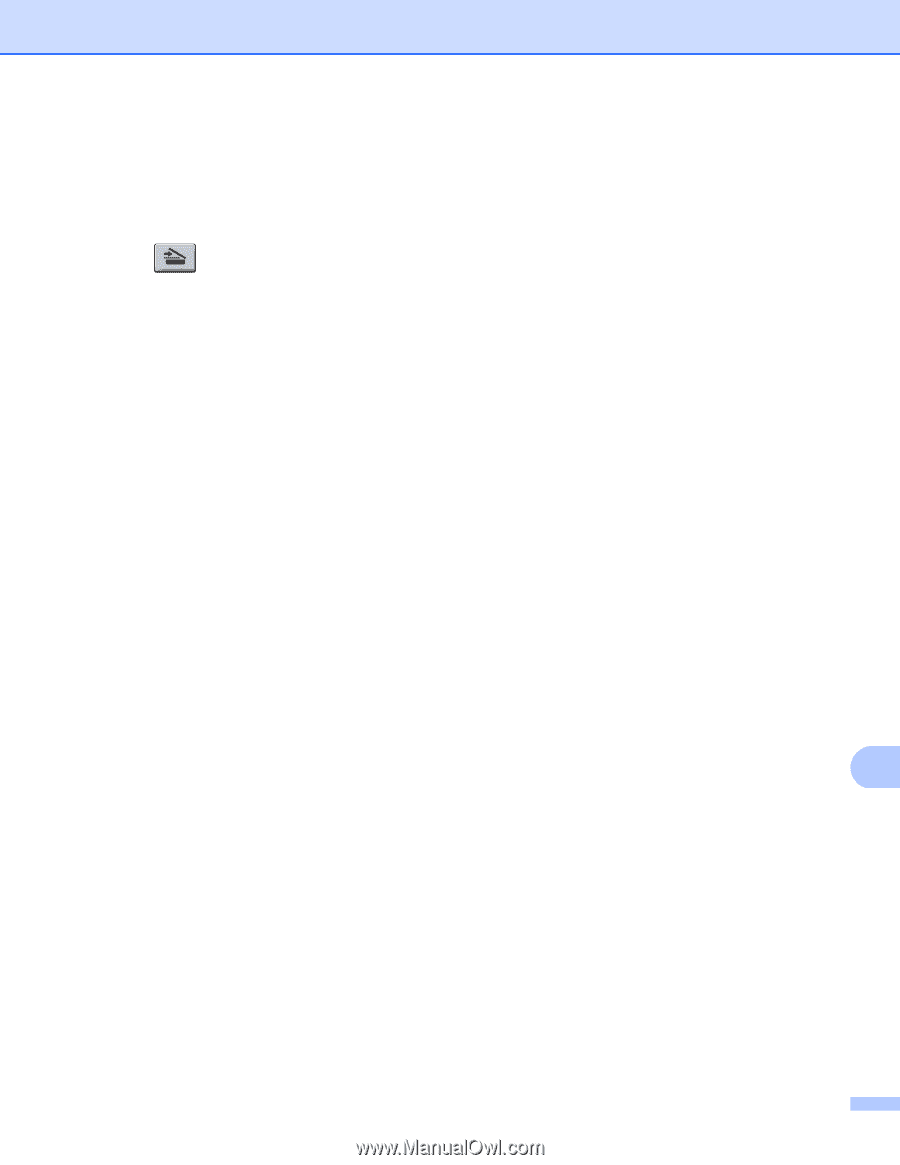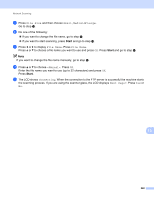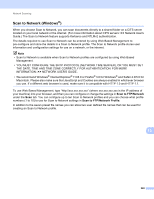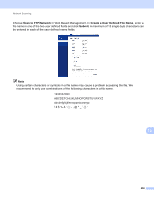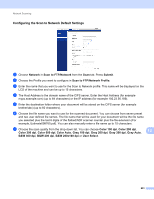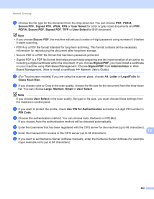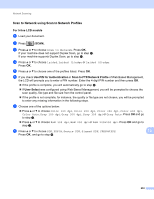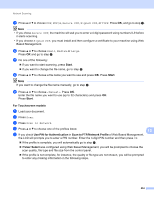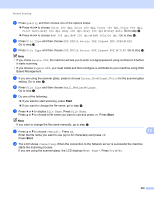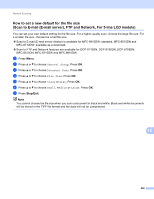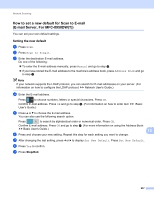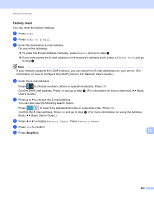Brother International DCP-8155DN Software User's Guide - English - Page 261
Scan to Network using Scan to Network Profiles, For 5-line LCD models, Use PIN for Authentication
 |
View all Brother International DCP-8155DN manuals
Add to My Manuals
Save this manual to your list of manuals |
Page 261 highlights
Network Scanning Scan to Network using Scan to Network Profiles 13 For 5-line LCD models 13 a Load your document. b Press (SCAN). c Press a or b to choose Scan to Network. Press OK. If your machine does not support Duplex Scan, go to step e. If your machine supports Duplex Scan, go to step d. d Press a or b to choose 1sided, 2sided (L)edge or 2sided (S)edge. Press OK. e Press a or b to choose one of the profiles listed. Press OK. f If you check Use PIN for Authentication in Scan to FTP/Network Profile of Web Based Management, the LCD will prompts you to enter a PIN number. Enter the 4-digit PIN number and then press OK. If the profile is complete, you will automatically go to step k. If User Select was configured using Web Based Management, you will be prompted to choose the scan quality, file type and file size from the control panel. If the profile is not complete, for instance, the quality or file type are not chosen, you will be prompted to enter any missing information in the following steps. g Choose one of the options below: Press a or b to choose Color 100 dpi, Color 200 dpi, Color 300 dpi, Color 600 dpi, Color Auto, Gray 100 dpi, Gray 200 dpi, Gray 300 dpi or Gray Auto. Press OK and go to step h. Press a or b to choose B&W 300 dpi, B&W 200 dpi or B&W 200x100 dpi. Press OK and go to step i. h Press a or b to choose PDF, PDF/A, Secure PDF, Signed PDF, JPEG or XPS. 13 Press OK, and go to step j. 253