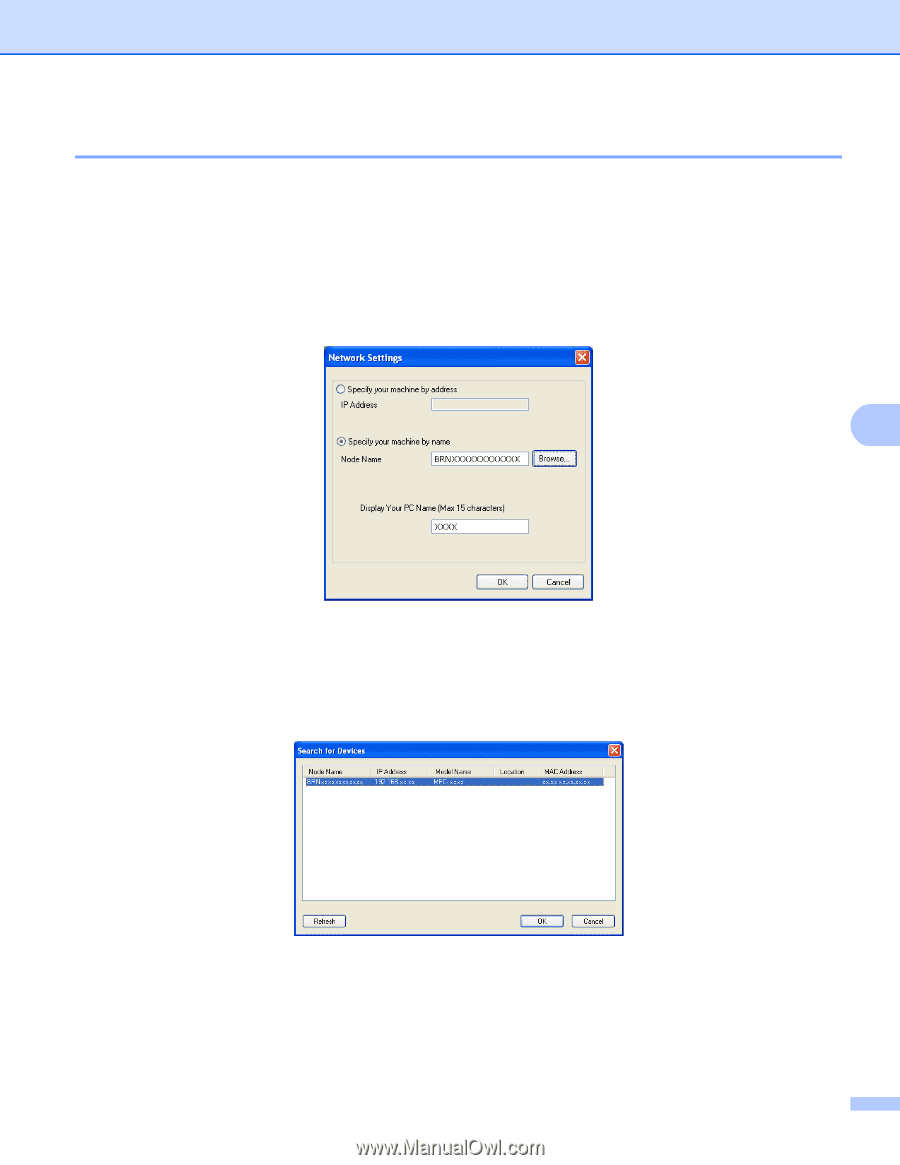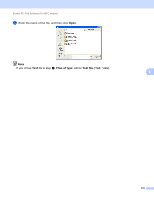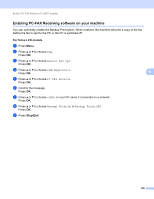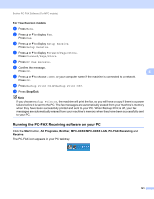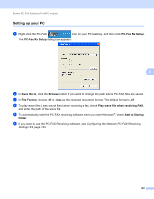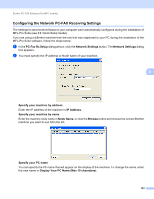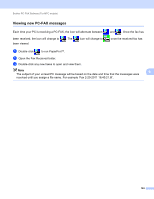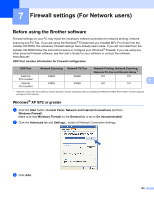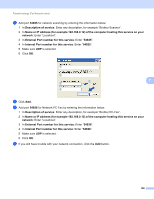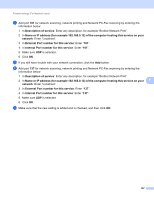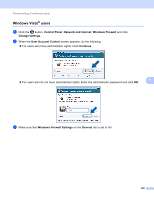Brother International DCP-8155DN Software User's Guide - English - Page 131
Configuring the Network PC-FAX Receiving Settings, Display Your PC Name Max 15 characters
 |
View all Brother International DCP-8155DN manuals
Add to My Manuals
Save this manual to your list of manuals |
Page 131 highlights
Brother PC-FAX Software (For MFC models) Configuring the Network PC-FAX Receiving Settings 6 The settings to send received faxes to your computer were automatically configured during the installation of MFL-Pro Suite (see uu Quick Setup Guide). If you are using a different machine than the one that was registered to your PC during the installation of the MFL-Pro Suite software, follow the steps below. a In the PC-Fax Rx Setup dialogue box, click the Network Settings button. The Network Settings dialog box appears. b You must specify the IP address or Node name of your machine. 6 Specify your machine by address Enter the IP address of the machine in IP Address. Specify your machine by name Enter the machine node name in Node Name, or click the Browse button and choose the correct Brother machine you want to use from the list. Specify your PC name You can specify the PC name that will appear on the display of the machine. To change the name, enter the new name in Display Your PC Name (Max 15 characters). 123