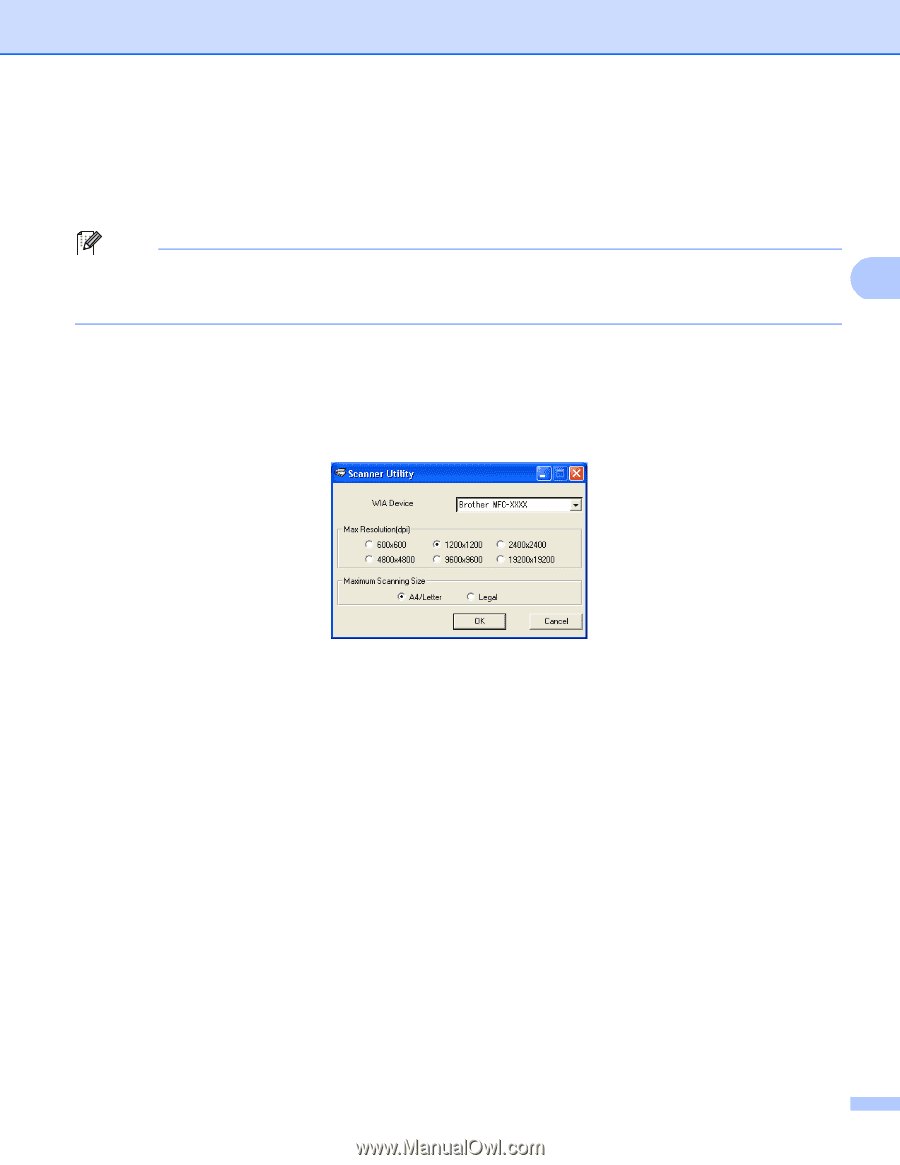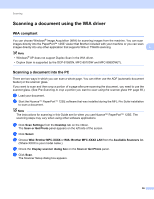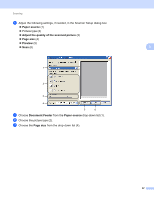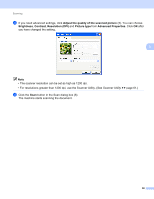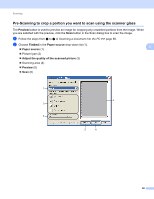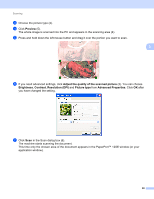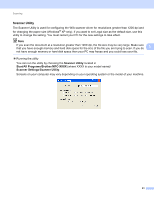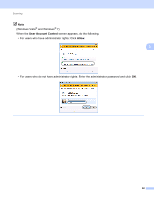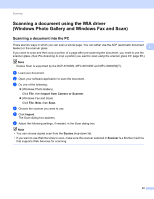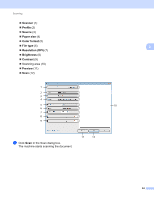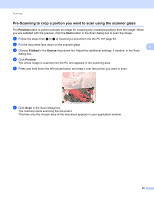Brother International DCP-8155DN Software User's Guide - English - Page 69
Scanner Utility, Start, All Programs, Brother, MFC-XXXX, Scanner Settings
 |
View all Brother International DCP-8155DN manuals
Add to My Manuals
Save this manual to your list of manuals |
Page 69 highlights
Scanning Scanner Utility 3 The Scanner Utility is used for configuring the WIA scanner driver for resolutions greater than 1200 dpi and for changing the paper size (Windows® XP only). If you want to set Legal size as the default size, use this utility to change the setting. You must restart your PC for the new settings to take effect. Note If you scan the document at a resolution greater than 1200 dpi, the file size may be very large. Make sure that you have enough memory and hard disk space for the size of the file you are trying to scan. If you do 3 not have enough memory or hard disk space then your PC may freeze and you could lose your file. Running the utility You can run the utility by choosing the Scanner Utility located in Start/All Programs/Brother/MFC-XXXX (where XXXX is your model name)/ Scanner Settings/Scanner Utility. Screens on your computer may vary depending on your operating system or the model of your machine. 61