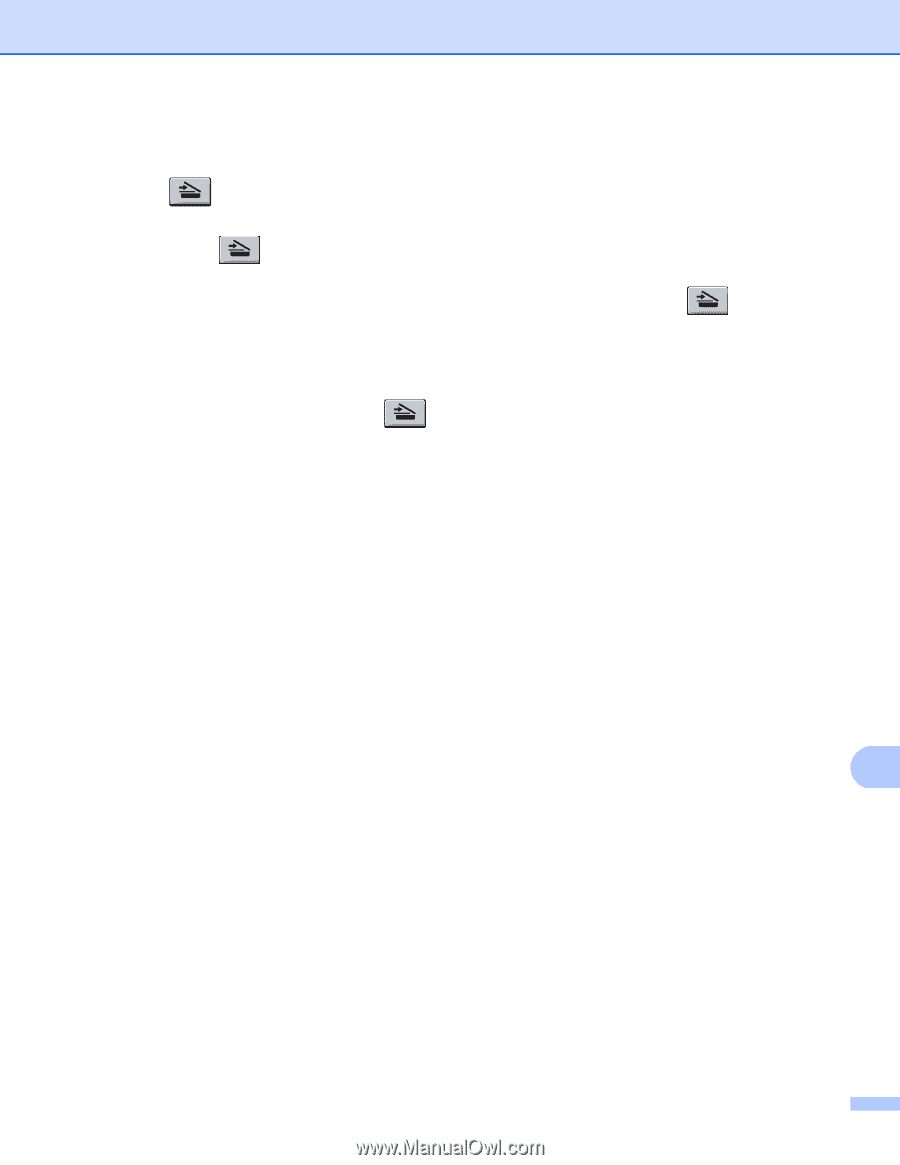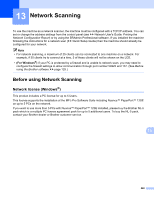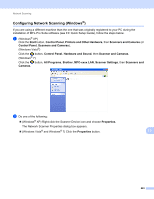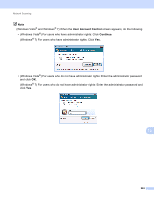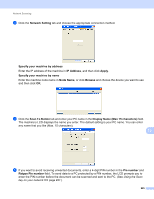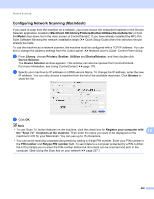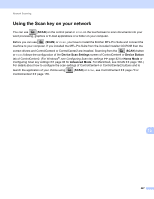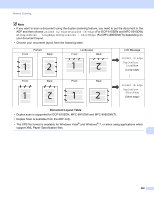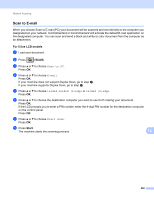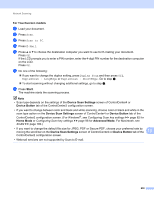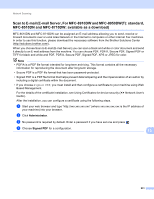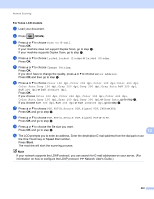Brother International DCP-8155DN Software User's Guide - English - Page 235
Using the Scan key on your network, Device Scan Settings, Device Button, Home Mode, Advanced Mode
 |
View all Brother International DCP-8155DN manuals
Add to My Manuals
Save this manual to your list of manuals |
Page 235 highlights
Network Scanning Using the Scan key on your network 13 You can use (SCAN) on the control panel or Scan on the touchscreen to scan documents into your word processing, graphics or E-mail applications or a folder on your computer. Before you can use (SCAN) or Scan, you have to install the Brother MFL-Pro Suite and connect the machine to your computer. If you installed the MFL-Pro Suite from the included installer CD-ROM then the correct drivers and ControlCenter4 or ControlCenter2 are installed. Scanning from the (SCAN) button or Scan follows the configuration of the Device Scan Settings screen of ControlCenter4 or Device Button tab of ControlCenter2. (For Windows®, see Configuring Scan key settings uu page 82 for Home Mode or Configuring Scan key settings uu page 96 for Advanced Mode. For Macintosh, see SCAN uu page 180.) For details about how to configure the scan settings of ControlCenter4 or ControlCenter2 buttons and to launch the application of your choice using ControlCenter2 uu page 178. (SCAN) or Scan, see ControlCenter4 uu page 70 or 13 227