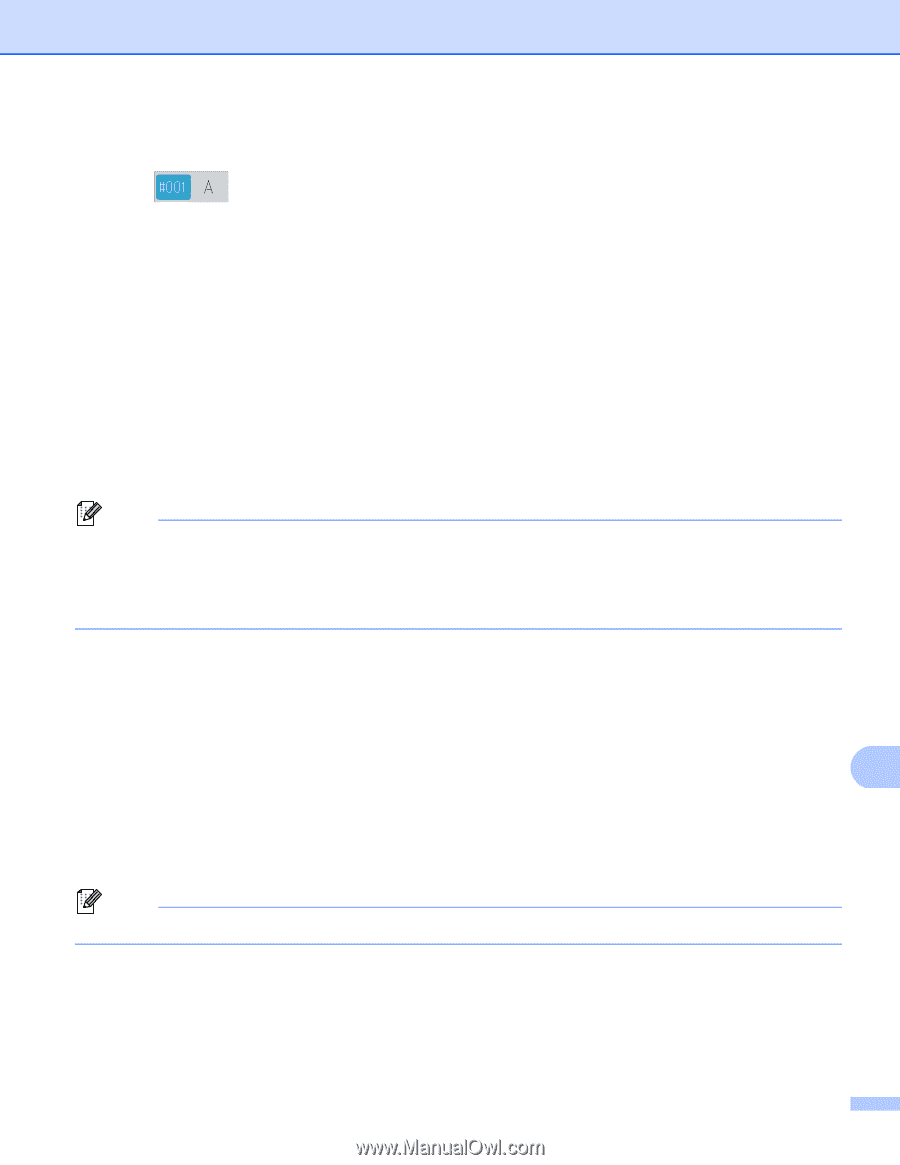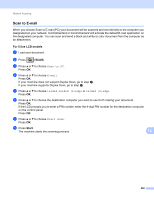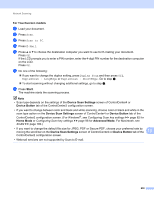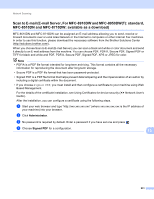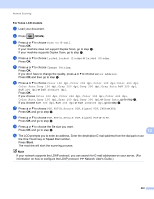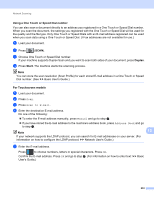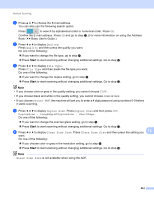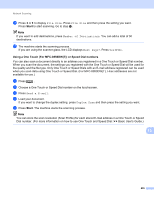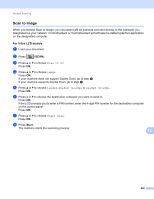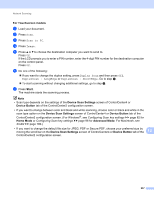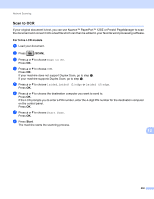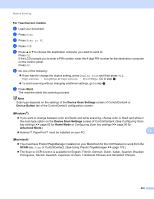Brother International DCP-8155DN Software User's Guide - English - Page 242
Quality, File Type, Secure PDF, Duplex Scan, DuplexScan : LongEdge, Glass Scan Size
 |
View all Brother International DCP-8155DN manuals
Add to My Manuals
Save this manual to your list of manuals |
Page 242 highlights
Network Scanning f Press a or b to choose the E-mail address. You can also use the following search option. Press to search by alphabetical order or numerical order. Press OK. Confirm the E-mail address. Press OK and go to step g. (For more information on using the Address Book: uu Basic User's Guide.) g Press d or c to display Quality. Press Quality and then press the quality you want. Do one of the following: If you want to change the file type, go to step h. Press Start to start scanning without changing additional settings. Go to step l. h Press d or c to display File Type. Press File Type and then press the file type you want. Do one of the following: If you want to change the duplex setting, go to step i. Press Start to start scanning without changing additional settings. Go to step l. Note • If you choose color or gray in the quality setting, you cannot choose TIFF. • If you choose black and white in the quality setting, you cannot choose JPEG or XPS. • If you choose Secure PDF, the machine will ask you to enter a 4 digit password using numbers 0-9 before it starts scanning. i Press d or c to display Duplex Scan. Press Duplex Scan and then press Off, DuplexScan : LongEdge or DuplexScan : ShortEdge. Do one of the following: If you want to change the scanner glass setting, go to step j. Press Start to start scanning without changing additional settings. Go to step l. j Press d or c to display Glass Scan Size. Press Glass Scan Size and then press the setting you 13 want. Do one of the following: If you choose color or gray in the resolution setting, go to step k. Press Start to start scanning without changing additional settings. Go to step l. Note Glass Scan Size is not available when using the ADF. 234