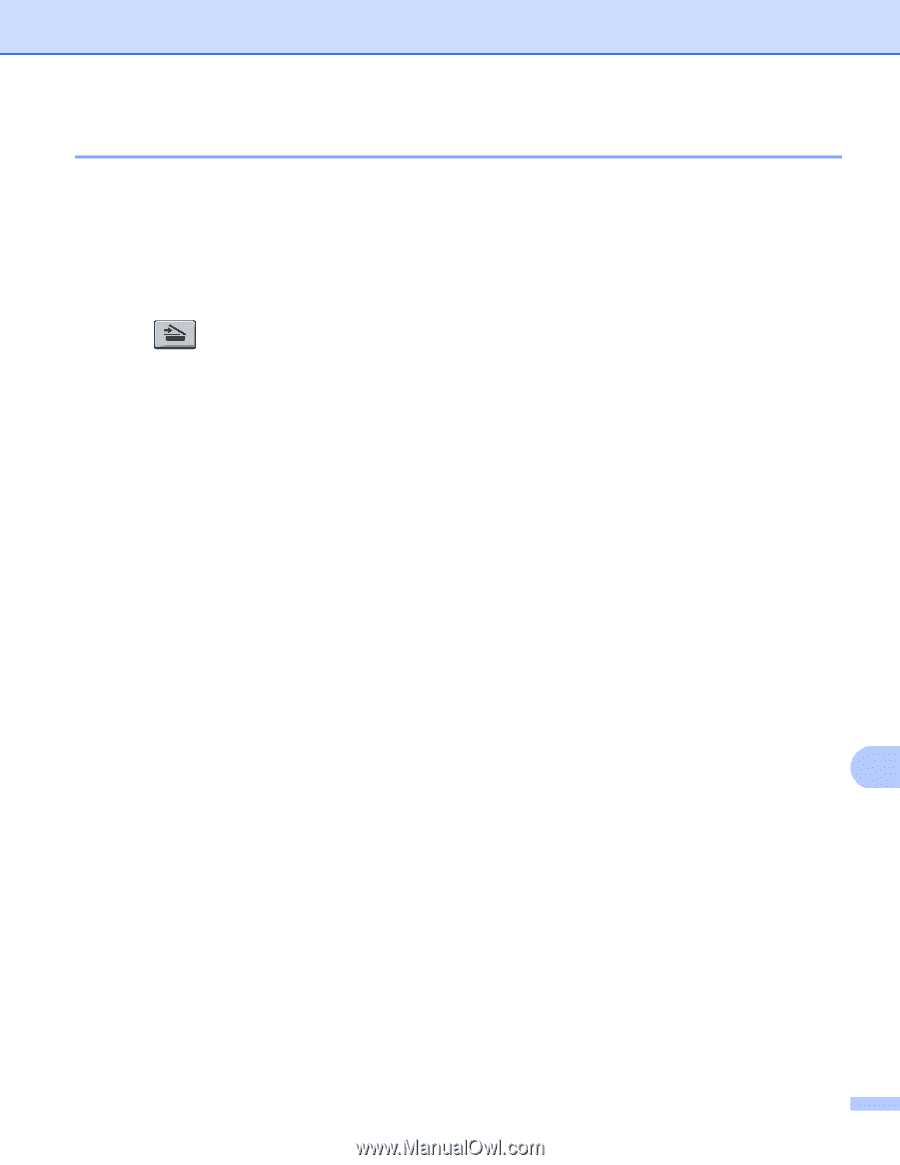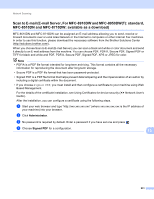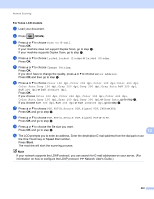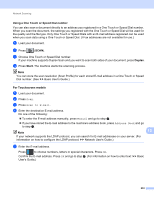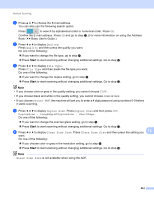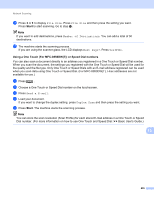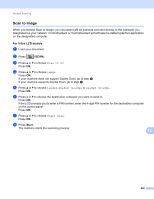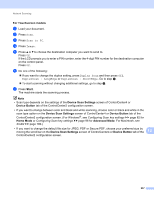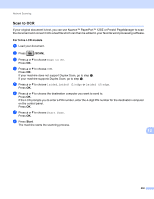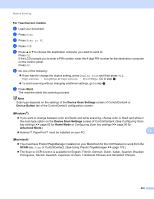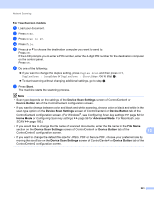Brother International DCP-8155DN Software User's Guide - English - Page 244
Scan to Image, If the LCD prompts you to enter a PIN number
 |
View all Brother International DCP-8155DN manuals
Add to My Manuals
Save this manual to your list of manuals |
Page 244 highlights
Network Scanning Scan to Image 13 When you choose Scan to Image, your document will be scanned and sent directly to the computer you designated on your network. ControlCenter4 or ControlCenter2 will activate the default graphics application on the designated computer. For 5-line LCD models 13 a Load your document. b Press (SCAN). c Press a or b to choose Scan to PC. Press OK. d Press a or b to choose Image. Press OK. If your machine does not support Duplex Scan, go to step f. If your machine supports Duplex Scan, go to step e. e Press a or b to choose 1sided, 2sided (L)edge or 2sided (S)edge. Press OK. f Press a or b to choose the destination computer you want to send to. Press OK. If the LCD prompts you to enter a PIN number, enter the 4-digit PIN number for the destination computer on the control panel. Press OK. g Press a or b to choose Start Scan. Press OK. h Press Start. The machine starts the scanning process. 13 236