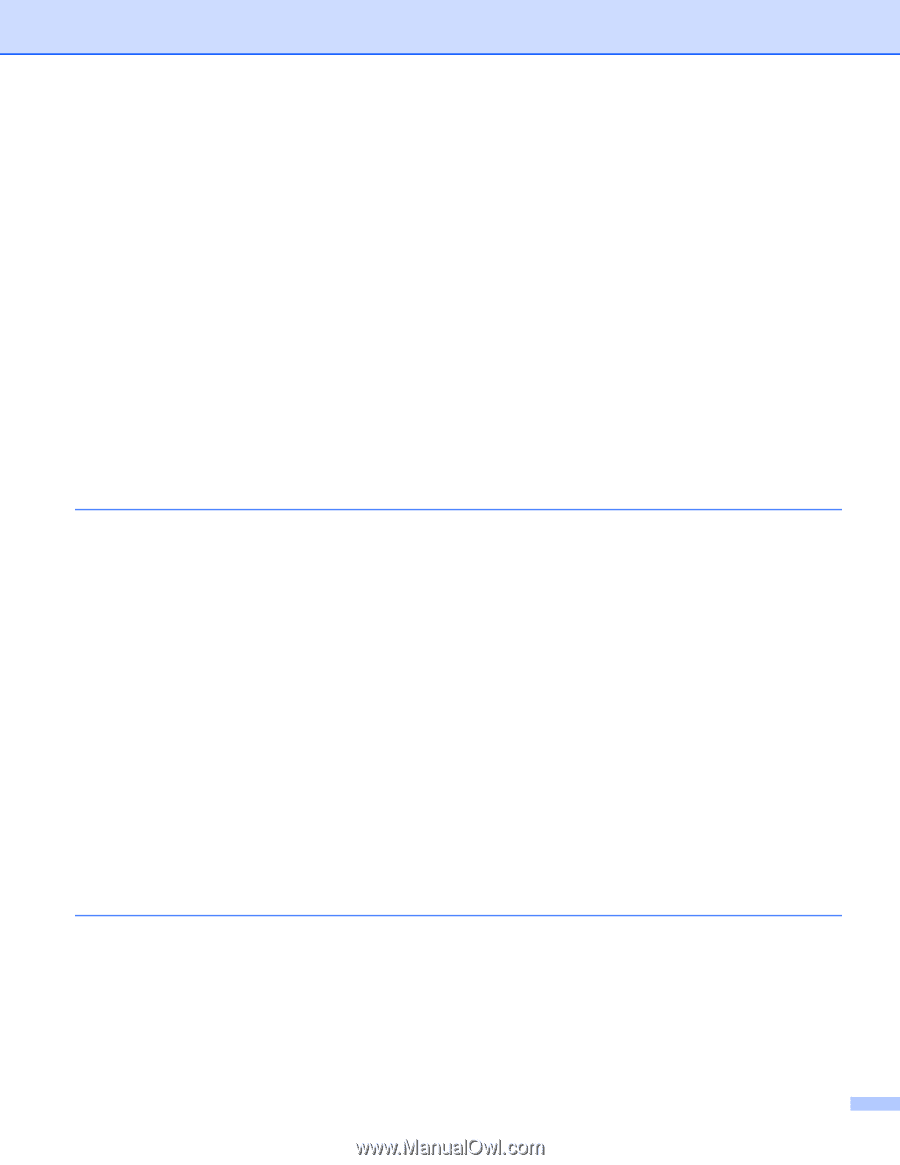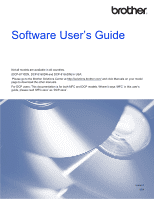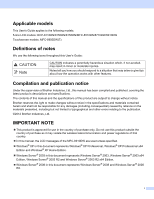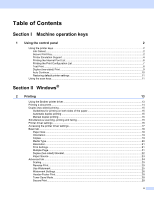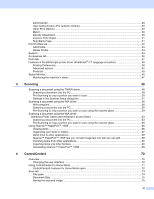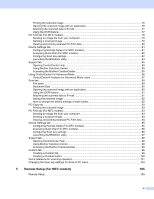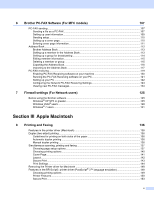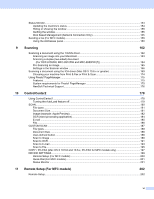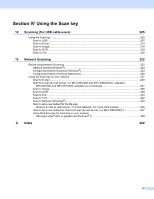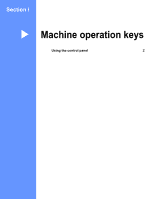iii
Administrator
.....................................................................................................................................
29
User Authentication (For network models)
........................................................................................
30
Other Print Options
............................................................................................................................
30
Macro
.................................................................................................................................................
30
Density Adjustment
............................................................................................................................
30
Improve Print Output
.........................................................................................................................
31
Skip Blank Page
................................................................................................................................
31
Print Profiles tab
......................................................................................................................................
32
Add Profile
.........................................................................................................................................
33
Delete Profile
.....................................................................................................................................
33
Support
....................................................................................................................................................
34
Accessories tab
.......................................................................................................................................
36
Ports tab
..................................................................................................................................................
37
Features in the BR-Script3 printer driver (PostScript
®
3™ language emulation)
....................................
38
Printing Preferences
..........................................................................................................................
38
Advanced options
..............................................................................................................................
42
Ports tab
...........................................................................................................................................
45
Status Monitor
..........................................................................................................................................
46
Monitoring the machine’s status
........................................................................................................
47
3
Scanning
48
Scanning a document using the TWAIN driver
........................................................................................
48
Scanning a document into the PC
.....................................................................................................
48
Pre-Scanning to crop a portion you want to scan
..............................................................................
50
Settings in the Scanner Setup dialog box
..........................................................................................
51
Scanning a document using the WIA driver
.............................................................................................
56
WIA compliant
...................................................................................................................................
56
Scanning a document into the PC
.....................................................................................................
56
Pre-Scanning to crop a portion you want to scan using the scanner glass
.......................................
59
Scanning a document using the WIA driver
(Windows Photo Gallery and Windows Fax and Scan)
........................................................................
63
Scanning a document into the PC
.....................................................................................................
63
Pre-Scanning to crop a portion you want to scan using the scanner glass
.......................................
65
Using Nuance™ PaperPort™ 12SE
........................................................................................................
66
Viewing items
....................................................................................................................................
66
Organizing your items in folders
........................................................................................................
67
Quick links to other applications
........................................................................................................
68
Nuance™ PaperPort™ 12SE lets you convert image text into text you can edit
..............................
68
Importing items from other applications
.............................................................................................
68
Exporting items into other formats
.....................................................................................................
69
Uninstalling Nuance™ PaperPort™ 12SE
........................................................................................
69
4
ControlCenter4
70
Overview
..................................................................................................................................................
70
Changing the user interface
..............................................................................................................
70
Using ControlCenter4 in Home Mode
......................................................................................................
71
ControlCenter4 Features for Home Mode users
...............................................................................
72
Scan tab
..................................................................................................................................................
73
File types
...........................................................................................................................................
74
Document Size
..................................................................................................................................
75
Saving the scanned image
................................................................................................................
75