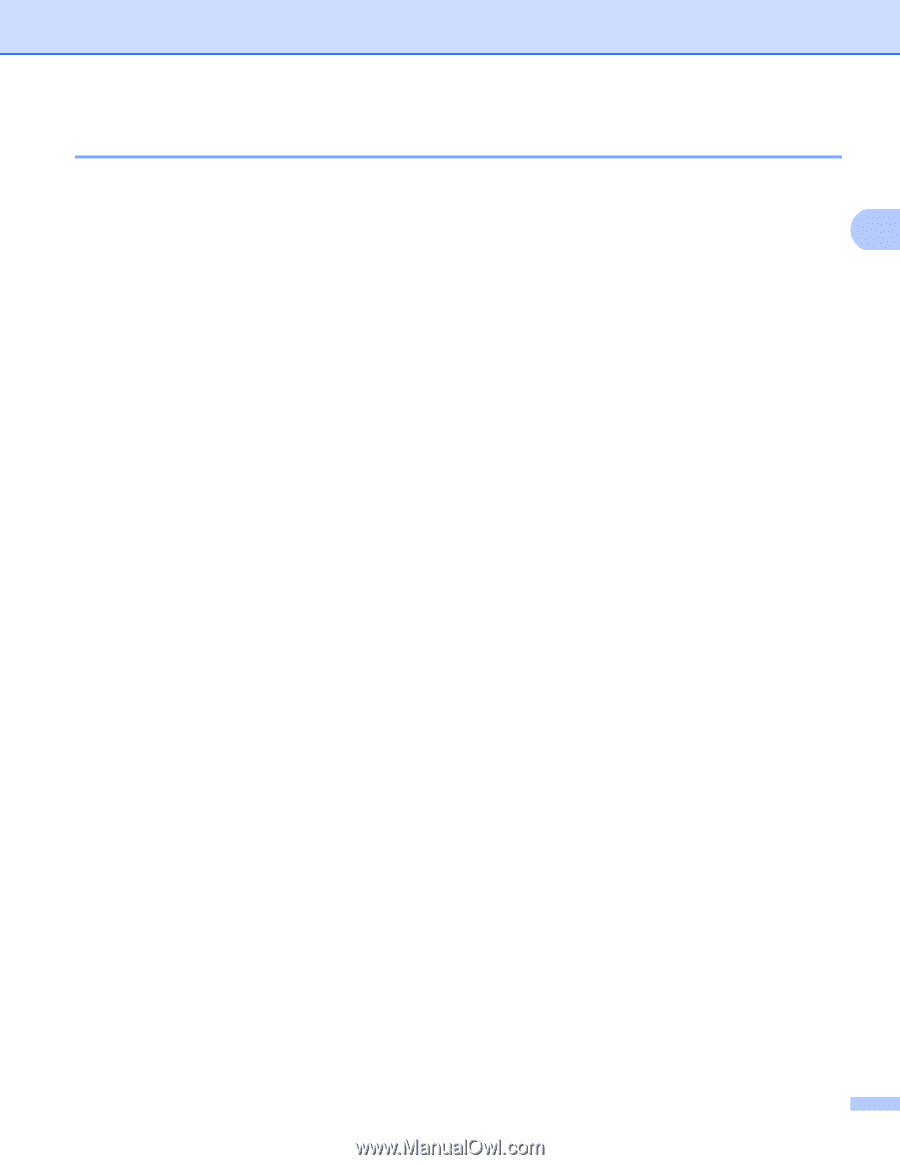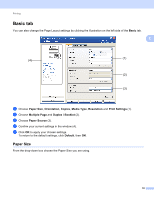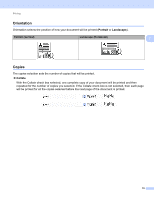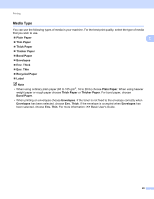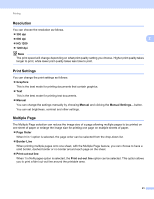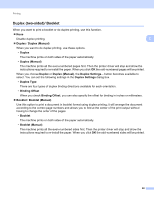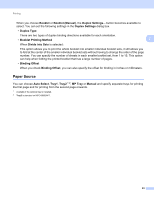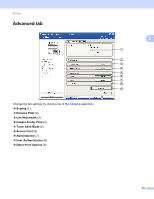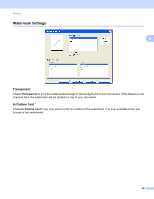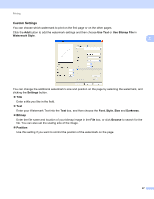Brother International DCP-8155DN Software User's Guide - English - Page 30
Duplex (two-sided)/ Booklet, Duplex, Duplex Manual, Duplex Settings, Duplex Type, Binding Offset
 |
View all Brother International DCP-8155DN manuals
Add to My Manuals
Save this manual to your list of manuals |
Page 30 highlights
Printing Duplex (two-sided)/ Booklet 2 When you want to print a booklet or do duplex printing, use this function. None Disable duplex printing. 2 Duplex / Duplex (Manual) When you want to do duplex printing, use these options. • Duplex The machine prints on both sides of the paper automatically. • Duplex (Manual) The machine prints all the even-numbered pages first. Then the printer driver will stop and show the instructions required to re-install the paper. When you click OK the odd-numbered pages will be printed. When you choose Duplex or Duplex (Manual), the Duplex Settings... button becomes available to select. You can set the following settings in the Duplex Settings dialog box. • Duplex Type There are four types of duplex binding directions available for each orientation. • Binding Offset When you check Binding Offset, you can also specify the offset for binding in inches or millimeters. Booklet / Booklet (Manual) Use this option to print a document in booklet format using duplex printing; it will arrange the document according to the correct page numbers and allows you to fold at the center of the print output without having to change the order of the pages. • Booklet The machine prints on both sides of the paper automatically. • Booklet (Manual) The machine prints all the even-numbered sides first. Then the printer driver will stop and show the instructions required to re-install the paper. When you click OK the odd-numbered sides will be printed. 22