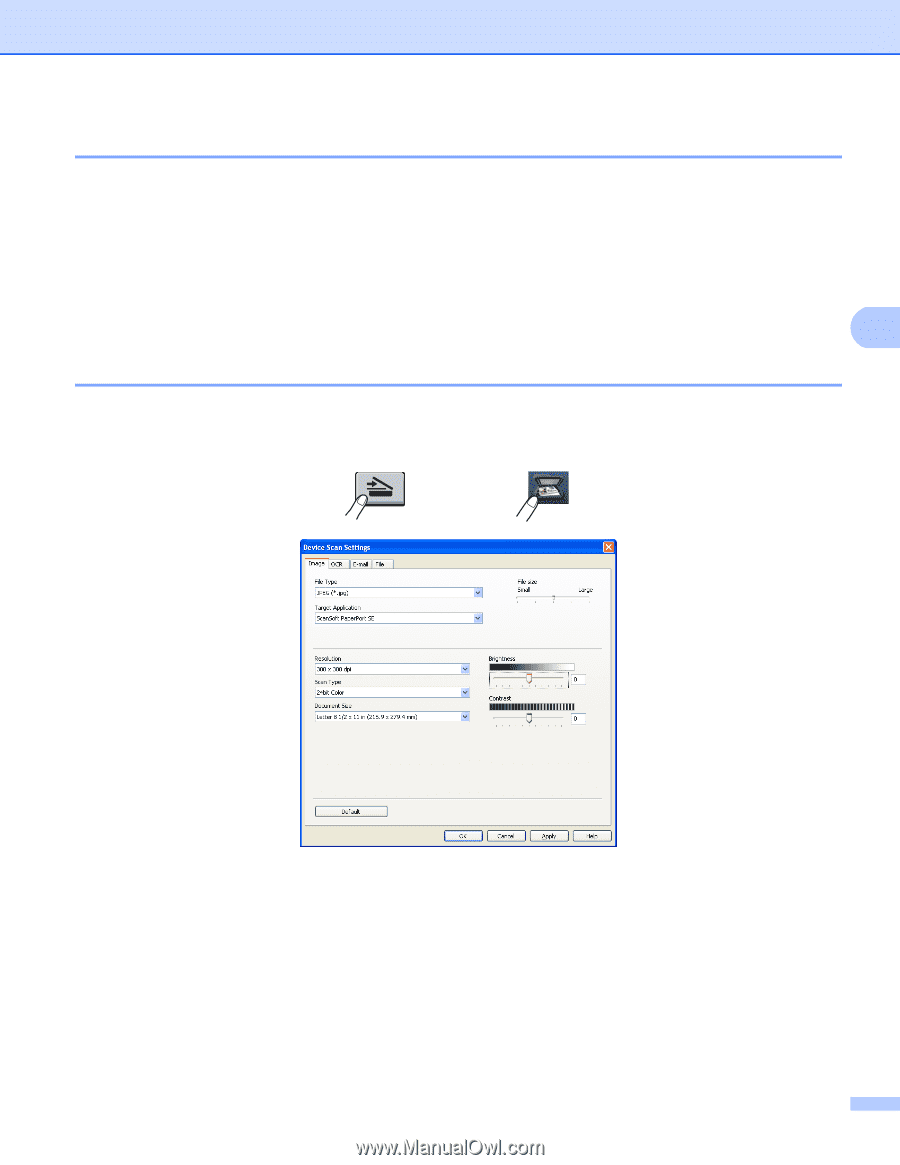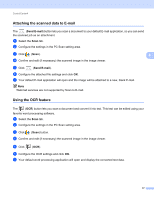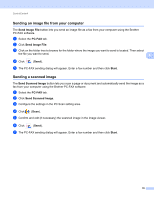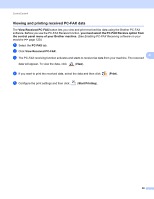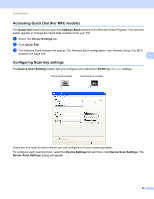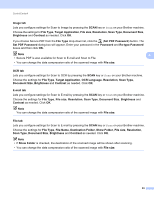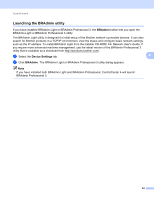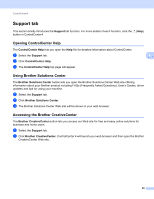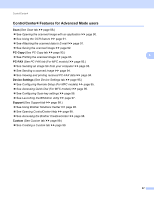Brother International DCP-8155DN Software User's Guide - English - Page 90
Accessing Quick Dial (For MFC models), Configuring Scan key settings, Quick Dial, Address Book
 |
View all Brother International DCP-8155DN manuals
Add to My Manuals
Save this manual to your list of manuals |
Page 90 highlights
ControlCenter4 Accessing Quick Dial (For MFC models) 4 The Quick Dial button lets you open the Address Book window in the Remote Setup Program. You can then easily register or change the Quick Dial numbers from your PC. a Select the Device Settings tab. b Click Quick Dial. c The Address Book window will appear. For Address Book configuration, see Remote Setup (For MFC models) uu page 105. 4 Configuring Scan key settings 4 The Device Scan Settings button lets you configure your machine's SCAN key or Scan settings. 5-line LCD models Touchscreen models There are four scan functions which you can configure to fit your scanning needs. To configure each scan function, select the Device Settings tab and then click Device Scan Settings. The Device Scan Settings dialog will appear. 82