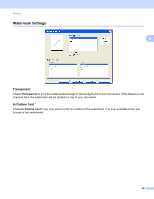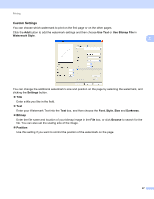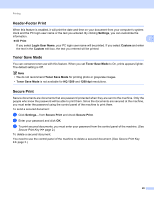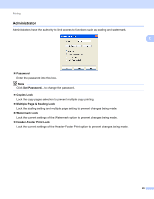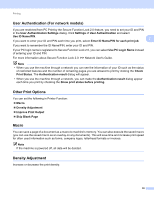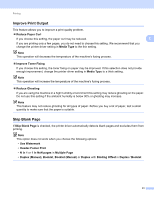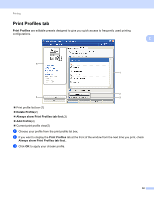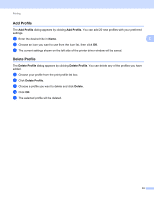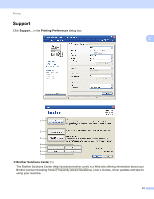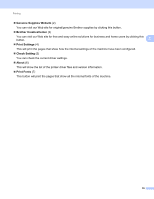Brother International DCP-8155DN Software User's Guide - English - Page 38
User Authentication (For network models), Other Print Options, Macro, Density Adjustment
 |
View all Brother International DCP-8155DN manuals
Add to My Manuals
Save this manual to your list of manuals |
Page 38 highlights
Printing User Authentication (For network models) 2 If you are restricted from PC Print by the Secure Function Lock 2.0 feature, you need to set your ID and PIN in the User Authentication Settings dialog. Click Settings of User Authentication and select Use ID Name/PIN. 2 If you want to enter your ID and PIN each time you print, select Enter ID Name/PIN for each print job. If you want to remember the ID Name/PIN, enter your ID and PIN. If your PC login name is registered to Secure Function Lock 2.0, you can select Use PC Login Name instead of entering your ID and PIN. For more information about Secure Function Lock 2.0: uu Network User's Guide. Note • When you use the machine through a network you can see the information of your ID such as the status of restricted features and the number of remaining pages you are allowed to print by clicking the Check Print Status. The Authentication result dialog will appear. • When you use the machine through a network, you can make the Authentication result dialog appear each time you print by checking the Show print status before printing. Other Print Options 2 You can set the following in Printer Function: Macro Density Adjustment Improve Print Output Skip Blank Page Macro 2 You can save a page of a document as a macro to machine's memory. You can also execute the saved macro (you can use the saved macro as an overlay on any documents). This will save time and increase print speed for often used information such as forms, company logos, letterhead formats or invoices. Note If the machine is powered off, all data will be deleted. Density Adjustment 2 Increase or decrease the print density. 30