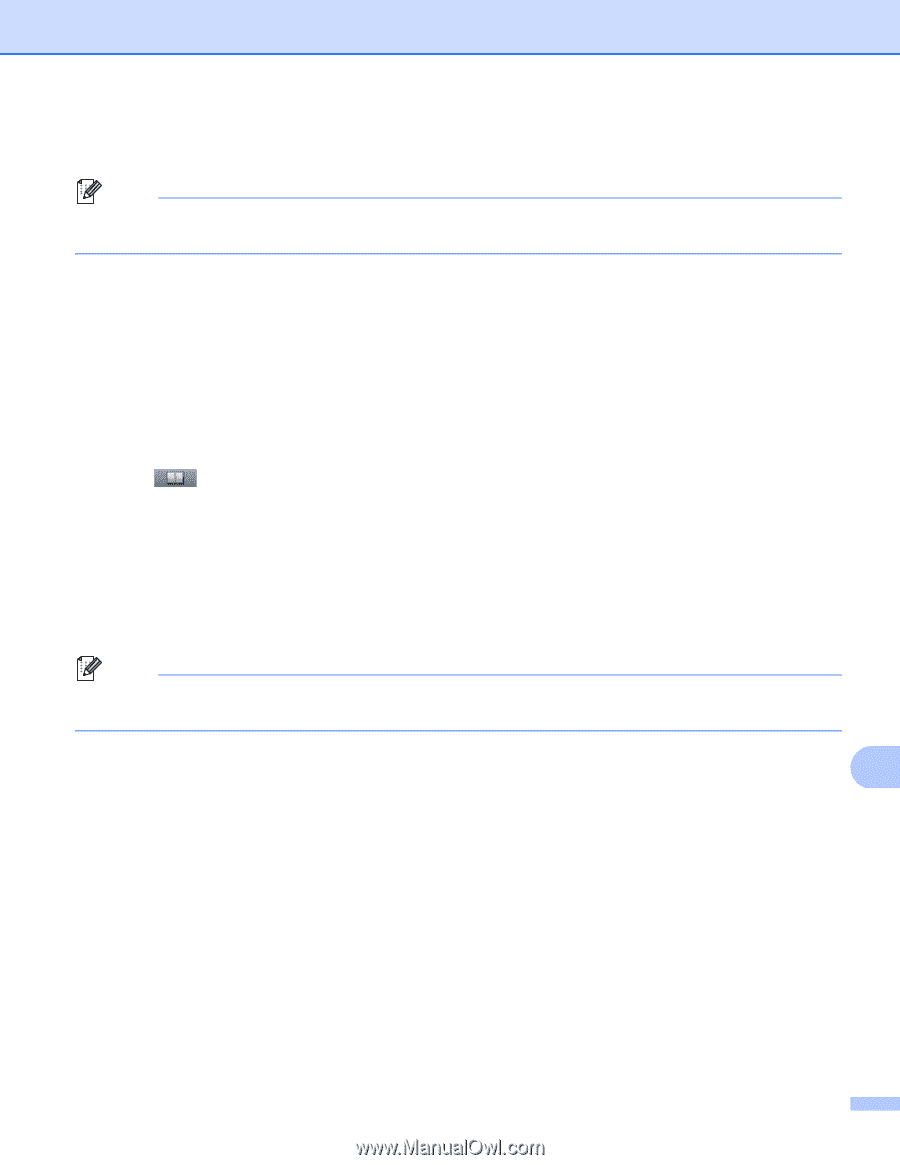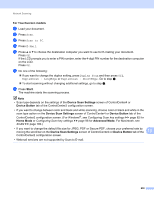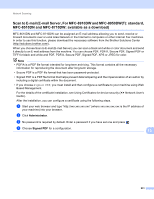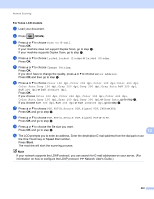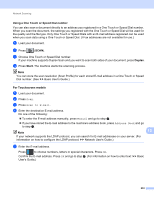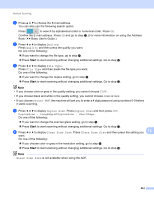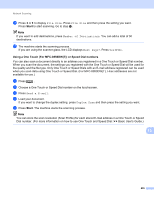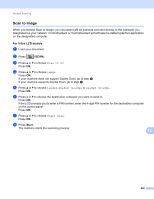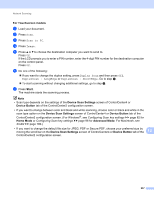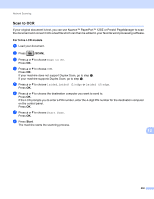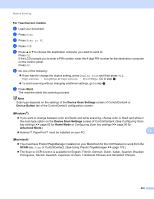Brother International DCP-8155DN Software User's Guide - English - Page 243
Start, Using a One Touch For MFC-8950DWT or Speed Dial numbers, File Size, Number of Destinations
 |
View all Brother International DCP-8155DN manuals
Add to My Manuals
Save this manual to your list of manuals |
Page 243 highlights
Network Scanning k Press d or c to display File Size. Press File Size and then press the setting you want. Press Start to start scanning. Go to step l. Note If you want to add destinations, press Number of Destinations. You can add a total of 50 destinations. l The machine starts the scanning process. If you are using the scanner glass, the LCD displays Next Page?. Press Yes or No. Using a One Touch (For MFC-8950DW(T)) or Speed Dial numbers 13 You can also scan a document directly to an address you registered in a One Touch or Speed Dial number. When you scan the document, the settings you registered with the One Touch or Speed Dial will be used for the quality and the file type. Only One Touch or Speed Dials with an E-mail address registered can be used when you scan data using One Touch or Speed Dial. (For MFC-8950DW(T), I-Fax addresses are not available for use.) a Press . b Choose a One Touch or Speed Dial number on the touchscreen. c Press Send a E-mail. d Load your document. If you want to change the duplex setting, press Duplex Scan and then press the setting you want. e Press Start. The machine starts the scanning process. Note You can store the scan resolution (Scan Profile) for each stored E-mail address in a One Touch or Speed Dial number. (For more information on how to use One Touch and Speed Dial: uu Basic User's Guide.) 13 235