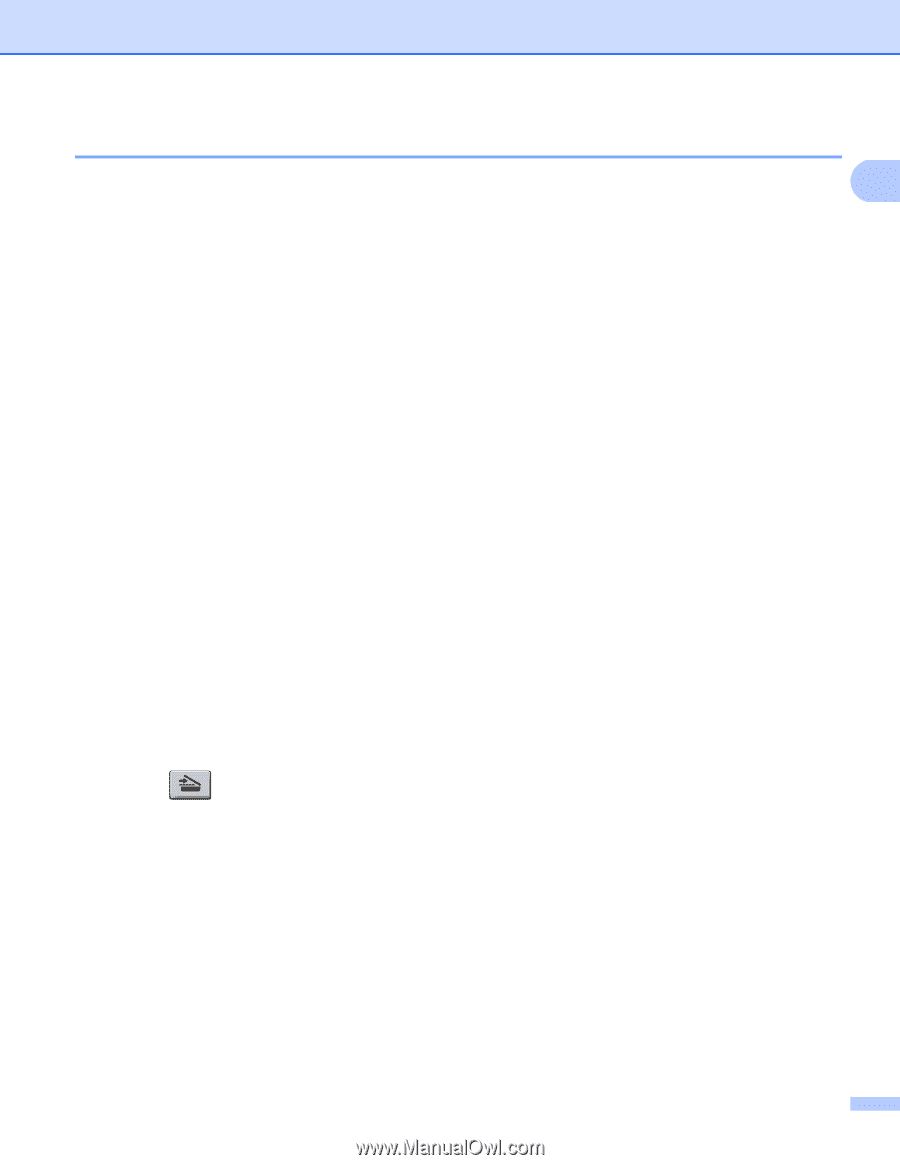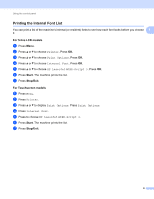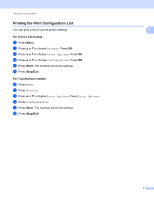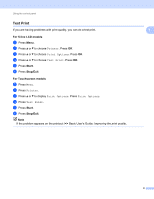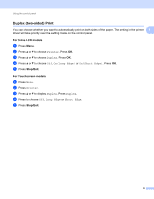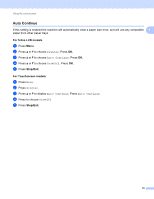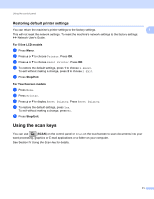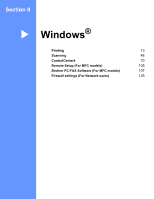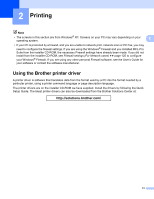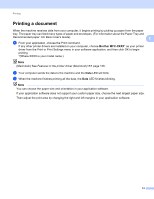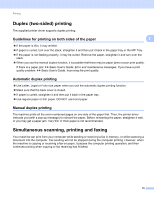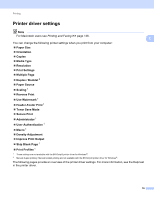Brother International DCP-8155DN Software User's Guide - English - Page 19
Restoring default printer settings, Using the scan keys
 |
View all Brother International DCP-8155DN manuals
Add to My Manuals
Save this manual to your list of manuals |
Page 19 highlights
Using the control panel Restoring default printer settings You can return the machine's printer settings to the factory settings. This will not reset the network settings. To reset the machine's network settings to the factory settings: uu Network User's Guide. For 5-line LCD models a Press Menu. b Press a or b to choose Printer. Press OK. c Press a or b to choose Reset Printer. Press OK. d To restore the default settings, press 1 to choose 1.Reset. To exit without making a change, press 2 to choose 2.Exit. e Press Stop/Exit. For Touchscreen models a Press Menu. b Press Printer. c Press a or b to display Reset Printer. Press Reset Printer. d To restore the default settings, press Yes. To exit without making a change, press No. e Press Stop/Exit. 1 1 1 1 Using the scan keys 1 You can use (SCAN) on the control panel or Scan on the touchscreen to scan documents into your word processing, graphics or E-mail applications or a folder on your computer. See Section IV Using the Scan key for details. 11