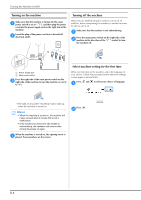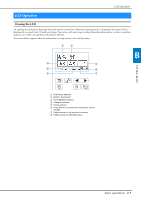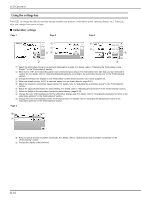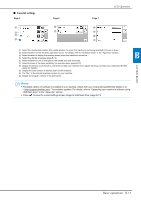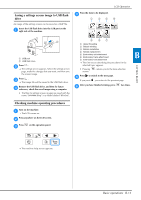Brother International Innov-is NQ1600E Operation Manual - Page 23
Saving a settings screen image to USB flash, drive, Checking machine operating procedures
 |
View all Brother International Innov-is NQ1600E manuals
Add to My Manuals
Save this manual to your list of manuals |
Page 23 highlights
Saving a settings screen image to USB flash drive An image of the settings screen can be saved as a BMP file. Insert the USB flash drive into the USB port on the a right side of the machine. LCD Operation Press the item to be displayed. d 1 23 4 1 USB port 2 USB flash drive Press . b The settings screen appears. Select the settings screen page, make the changes that you want, and then save the screen image. Press . c The image file will be saved to the USB flash drive. Remove the USB flash drive, and then for future d reference, check the saved image using a computer. • The files for settings screen images are saved with the name "S######.bmp" in a folder labeled "bPocket". 5 67 1 Upper threading 2 Bobbin winding 3 Bobbin installation 4 Needle replacement 5 Embroidery unit attachment 6 Embroidery frame attachment 7 Embroidery foot attachment The first screen describing the procedure for the selected topic appears. • Pressing screen. , returns you to the item selection Press to switch to the next page. e If you press , you return to the previous page. After you have finished viewing, press f two times. GETTING READY B Checking machine operating procedures Turn on the machine. a The LCD comes on. Press anywhere on the LCD screen. b Press c on the operation panel. The machine help screen appears. Basic operations B-13