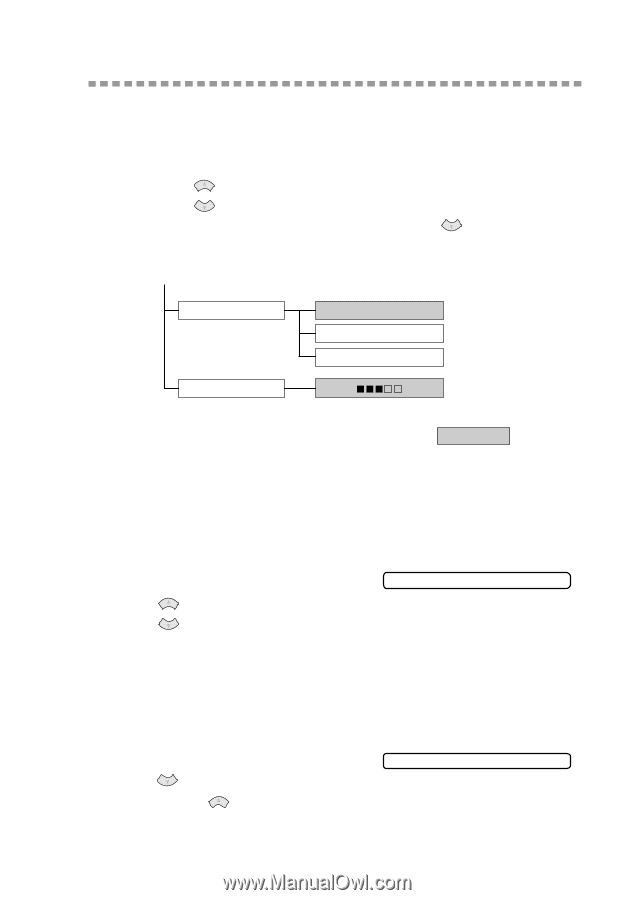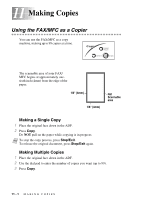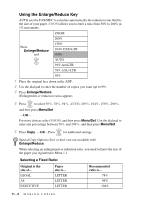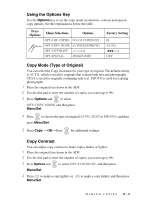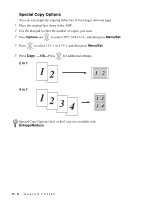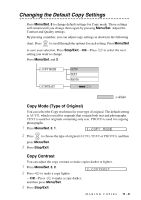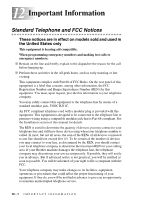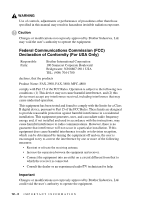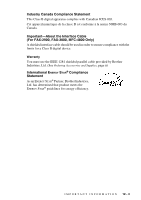Brother International IntelliFax-2800 Users Manual - English - Page 101
Changing the Default Copy Settings, Copy Mode (Type of Original), Copy Contrast
 |
View all Brother International IntelliFax-2800 manuals
Add to My Manuals
Save this manual to your list of manuals |
Page 101 highlights
Changing the Default Copy Settings Press Menu/Set, 3 to change default settings for Copy mode. These settings will remain until you change them again by pressing Menu/Set. Adjust the Contrast and Quality settings. By pressing a number, you can adjust copy settings as shown in the following chart. Press or to scroll through the options for each setting. Press Menu/Set to save your selection. Press Stop/Exit-OR-Press setting you want to change. Press Menu/Set, and 3. to select the next 1.COPY MODE 2.CONTRAST AUTO TEXT PHOTO - + is default Copy Mode (Type of Original) You can select the Copy resolution for your type of original. The default setting is AUTO, which is used for originals that contain both text and photographs. TEXT is used for originals containing only text. PHOTO is used for copying photographs. 1 Press Menu/Set, 3, 1. 1.COPY MODE 2 Press or to choose the type of original (AUTO, TEXT or PHOTO), and then press Menu/Set. 3 Press Stop/Exit. Copy Contrast You can adjust the copy contrast to make copies darker or lighter. 1 Press Menu/Set, 3, 2. 2 Press to make a copy lighter 2.CONTRAST -OR-Press to make a copy darker, and then press Menu/Set. 3 Press Stop/Exit. MAKING COPIES 11 - 6