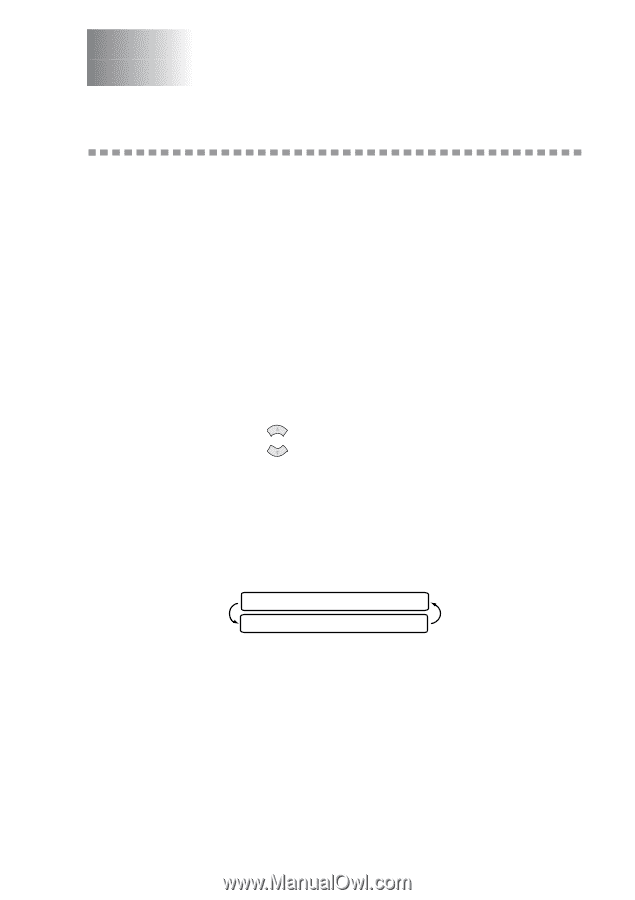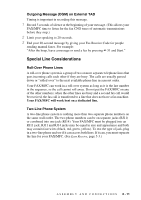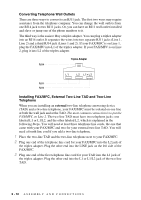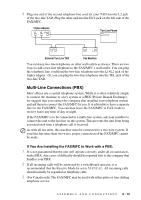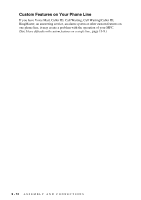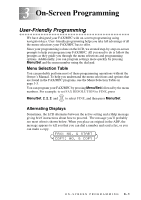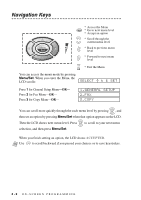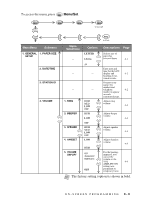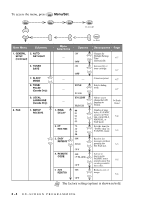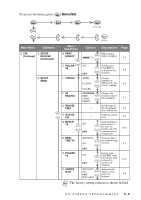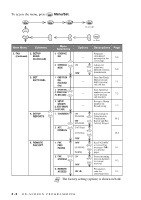Brother International IntelliFax-2800 Users Manual - English - Page 43
On-Screen Programming, User-Friendly Programming, Menu Selection Table, Alternating Displays - user guide
 |
View all Brother International IntelliFax-2800 manuals
Add to My Manuals
Save this manual to your list of manuals |
Page 43 highlights
3 On-Screen Programming 3 User-Friendly Programming We have designed your FAX/MFC with on-screen programming using navigation keys. User-friendly programming helps you take full advantage of all the menu selections your FAX/MFC has to offer. Since your programming is done on the LCD, we created step-by-step on-screen prompts to help you program your FAX/MFC. All you need to do is follow the prompts as they guide you through the menu selections and programming options. Additionally, you can program settings more quickly by pressing Menu/Set and the menu number using the dial pad. Menu Selection Table You can probably perform most of these programming operations without the Owner's Manual. To help you understand the menu selections and options that are found in the FAX/MFC programs, use the Menu Selection Table on page 3-3. You can program your FAX/MFC by pressing Menu/Set followed by the menu numbers. For example: to set FAX RESOLUTION to FINE, press Menu/Set, 2, 2, 2 and or to select FINE, and then press Menu/Set. Alternating Displays Sometimes, the LCD alternates between the active setting and a Help message giving brief instructions about how to proceed. The message you'll probably see most often is shown below. When you place an original in the ADF, the message appears to tell you that you can dial a number and send a fax, or you can make a copy. FAX: NO. & START COPY: NO. & COPY ON-SCREEN PROGRAMMING 3-1