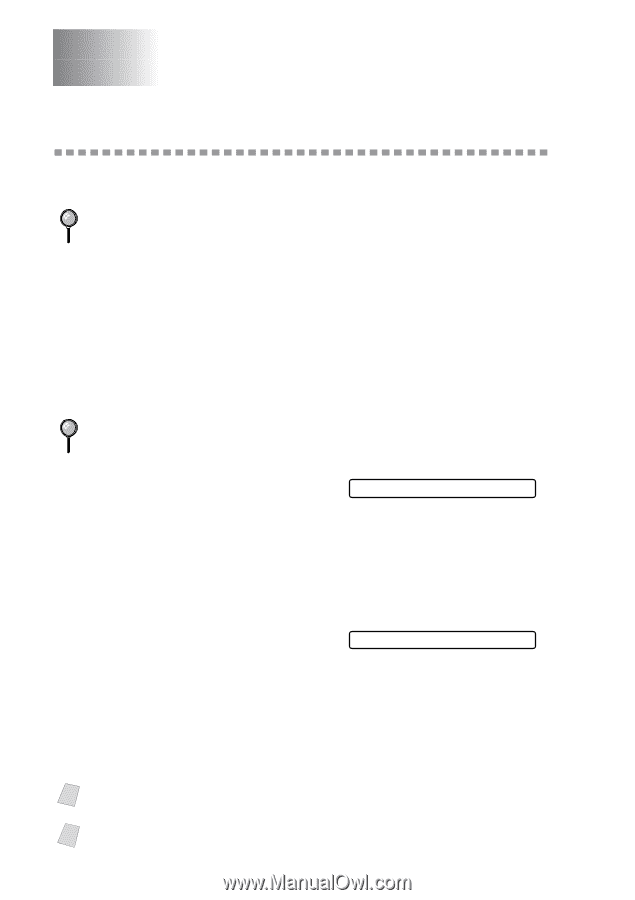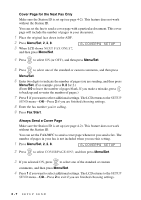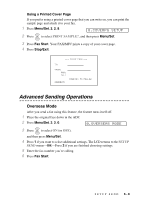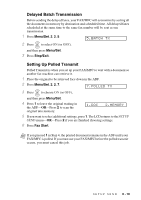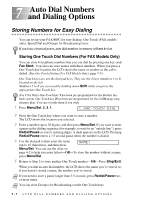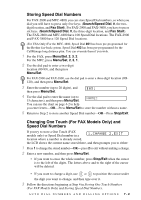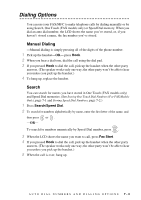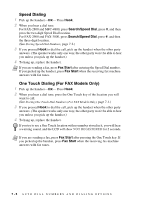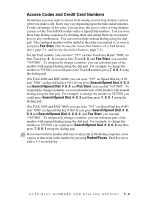Brother International IntelliFax-2800 Users Manual - English - Page 74
Auto Dial Numbers and Dialing Options, Storing Numbers for Easy Dialing
 |
View all Brother International IntelliFax-2800 manuals
Add to My Manuals
Save this manual to your list of manuals |
Page 74 highlights
7 Auto Dial Numbers 7 and Dialing Options Storing Numbers for Easy Dialing You can set up your FAX/MFC for easy dialing: One Touch (FAX models only), Speed Dial and Groups for Broadcasting faxes. If you loose electrical power, auto dial numbers in memory will not be lost. Storing One Touch Dial Numbers (For FAX Models Only) You can store 8 fax/phone numbers that you can dial by pressing one key (and Fax Start). You also can store names with these numbers. When you press a One Touch dial location, the LCD shows the name or number as the call is dialed. (See One Touch Dialing (For FAX Models Only), page 7-5.) One Touch keys are not the dial pad keys. They are the 4 keys (numbers 1 to 4) located on the left. Numbers 5 to 8 are accessed by holding down Shift while you press the appropriate One Touch key. (For USA Only) One-Touch key 1 has been pre-programmed for the Brother faxback system. One-Touch key 2 has been pre-programmed for the CallManage long distance plan. You can override them if you wish. 1 Press Menu/Set, 2, 3, 1. 1.ONE-TOUCH DIAL 2 Press the One Touch key where you want to store a number. The LCD shows the location you selected. 3 Enter a number (up to 20 digits), and then press Menu/Set. If you want to enter a pause in the dialing sequence (for example, to wait for an "outside line"), press Redial/Pause as you're entering digits. A dash appears on the LCD. Pressing Redial/Pause enters a 3.5 second pause when the number is dialed. 4 Use the dial pad to then enter the name (up to 15 characters), and then press NAME: Menu/Set. You can use the chart on page 4-2 to help you enter letters-OR-To store the number without a name, press Menu/Set. 5 Return to Step 2 to store another One Touch number-OR-Press Stop/Exit. When you dial an auto dial number, the LCD shows the name you've stored, or, if you haven't stored a name, the number you've stored. Note If you need to store a pause longer than 3.5 seconds, press Redial/Pause two or more times. Note You can store Groups (for Broadcasting) on the One Touch keys. 7-1 AUTO DIAL NUMBERS AND DIALING OPTIONS